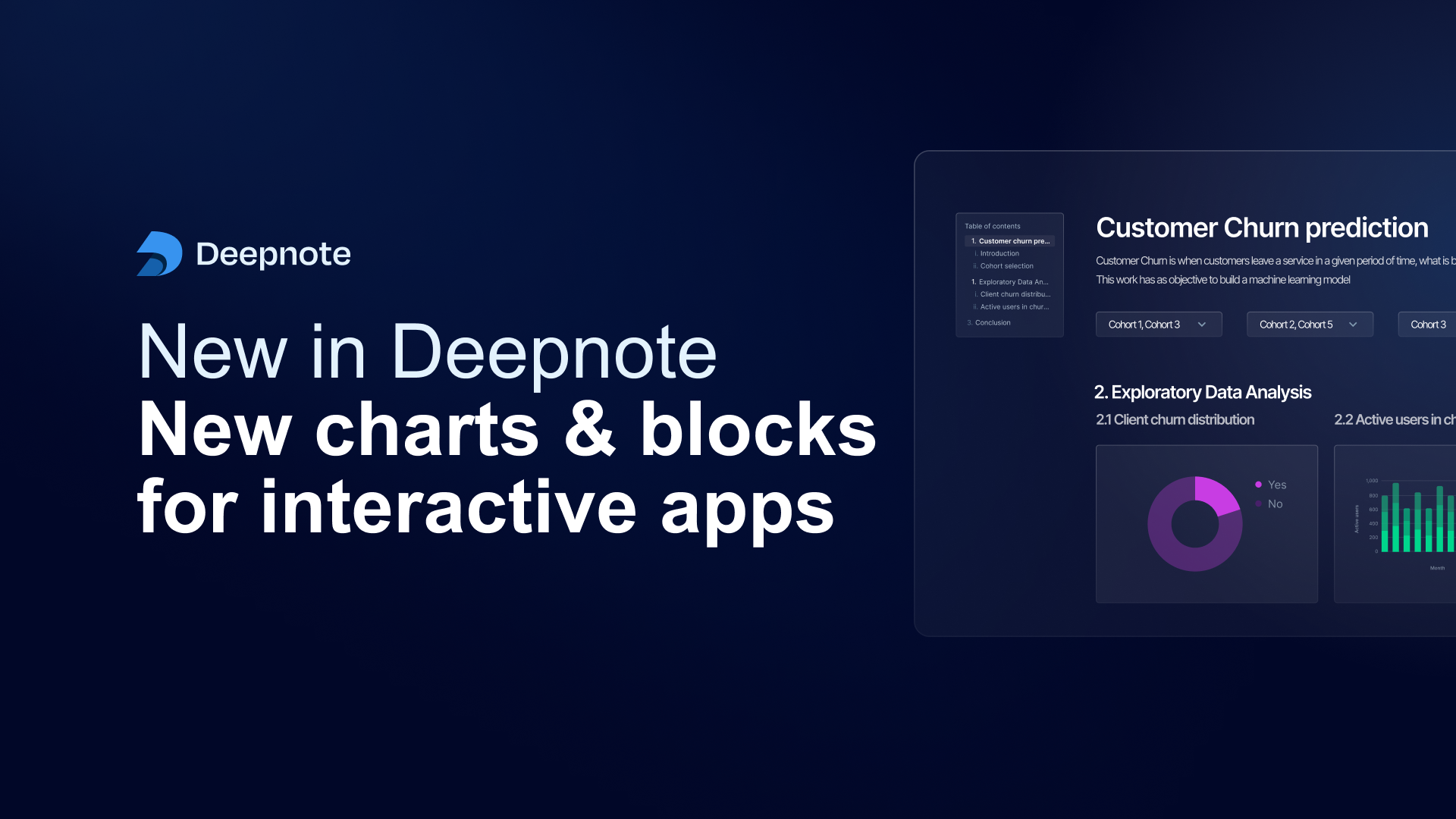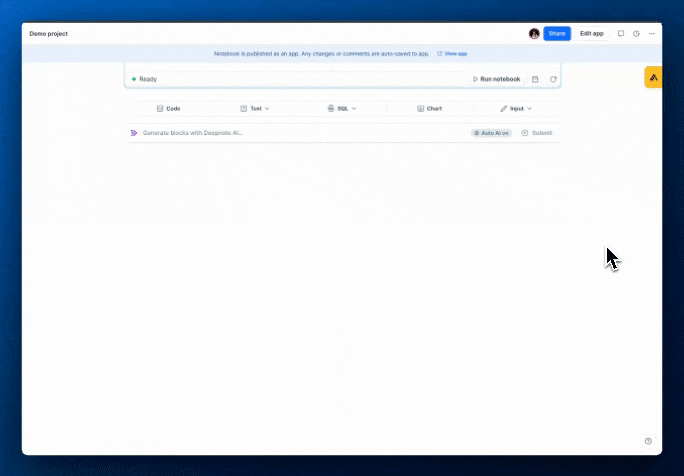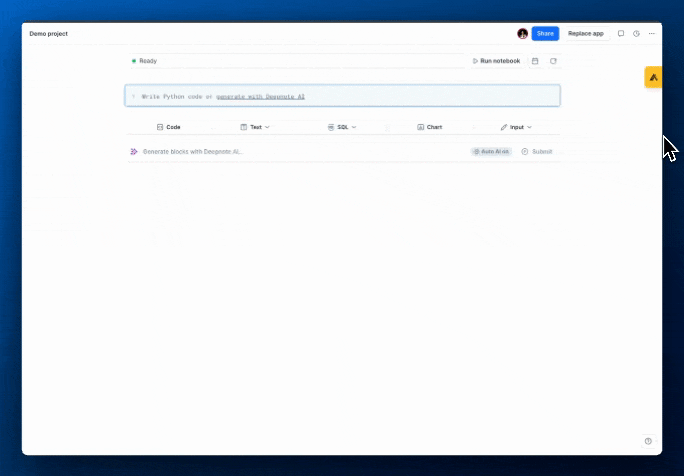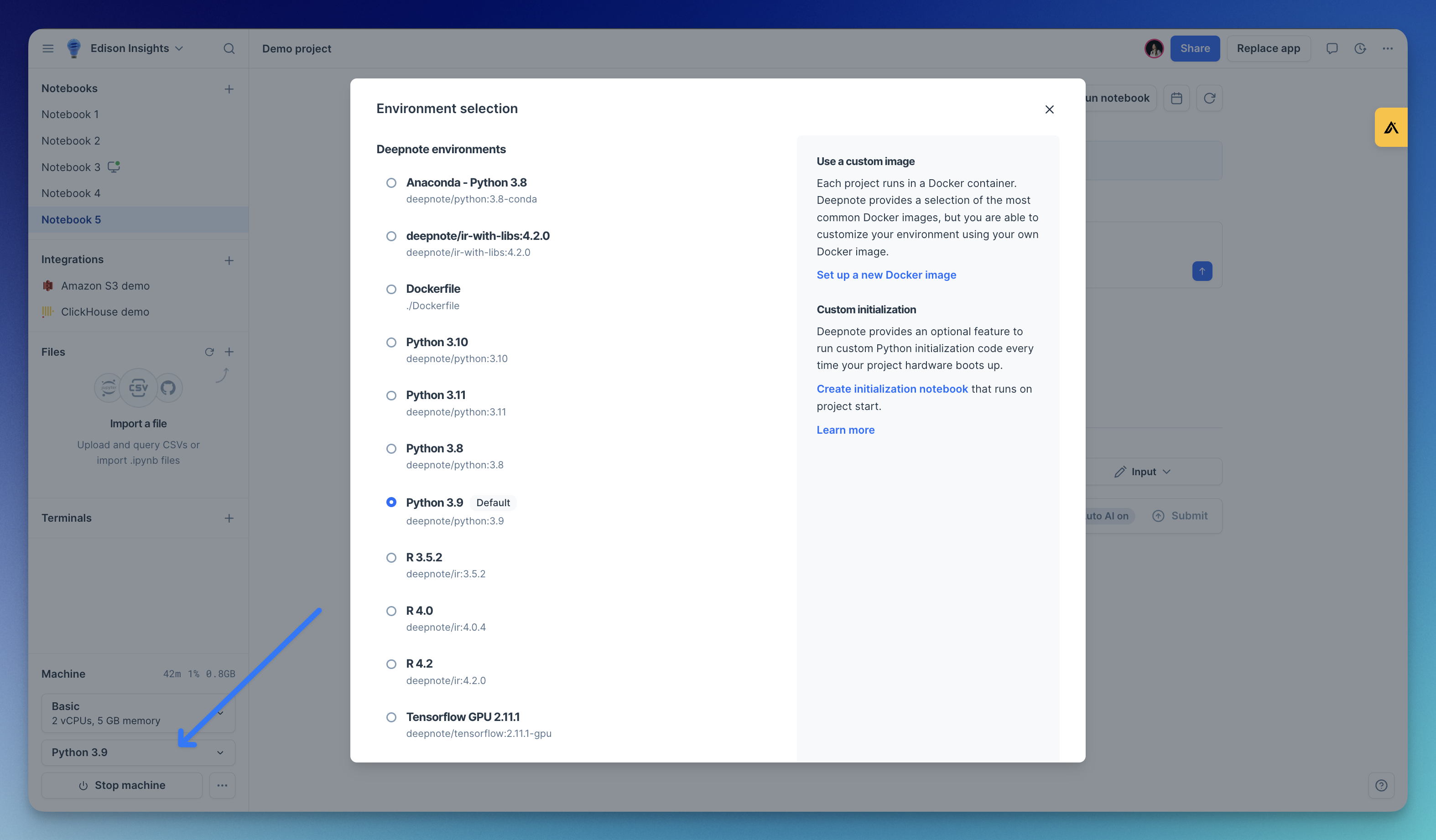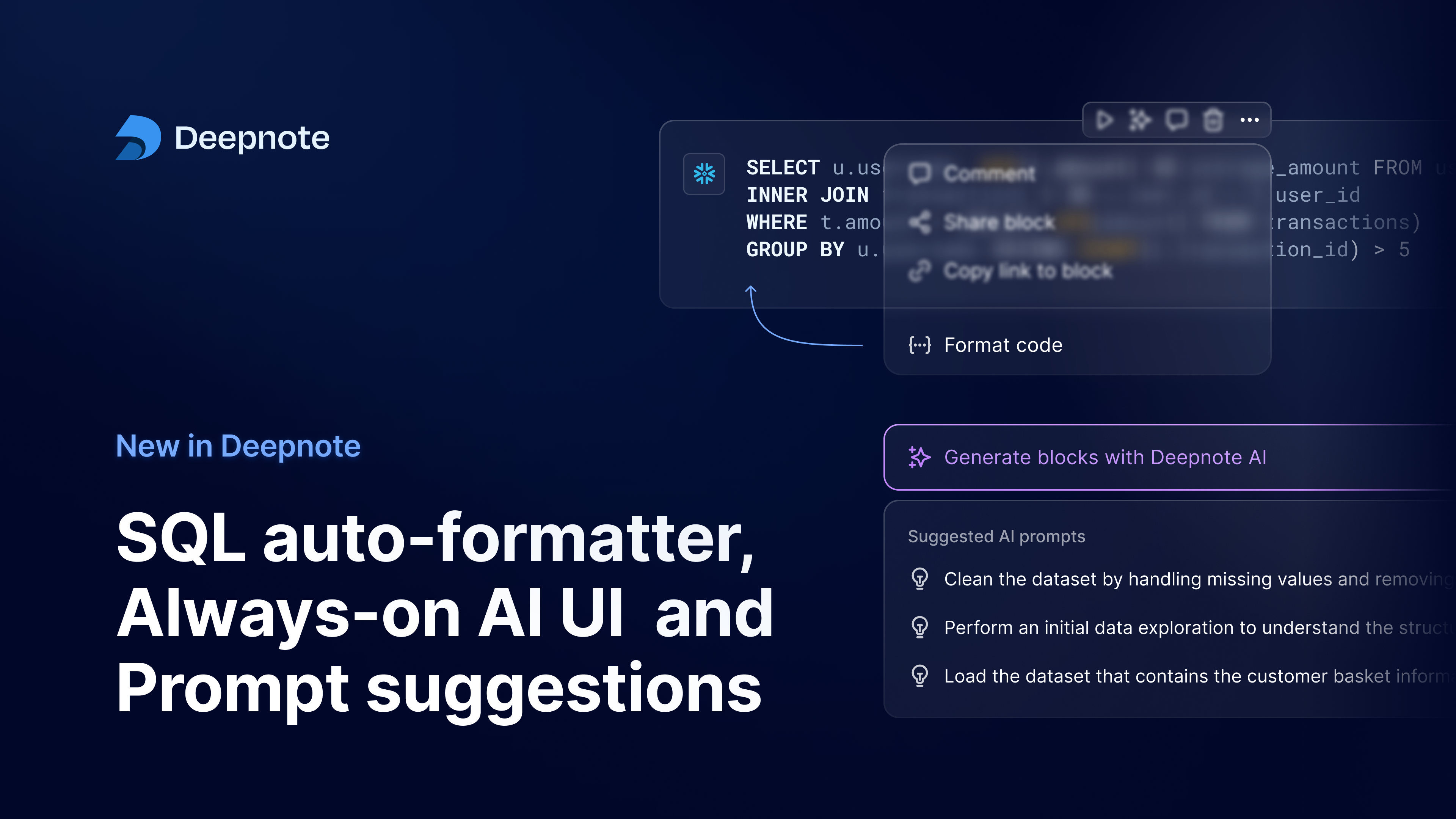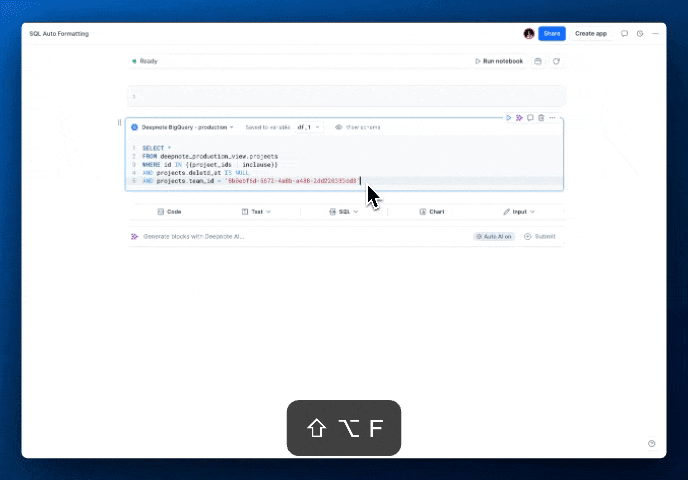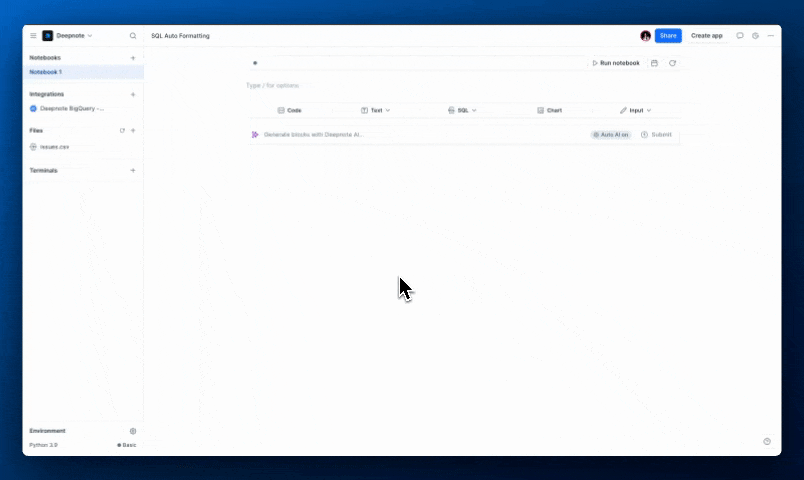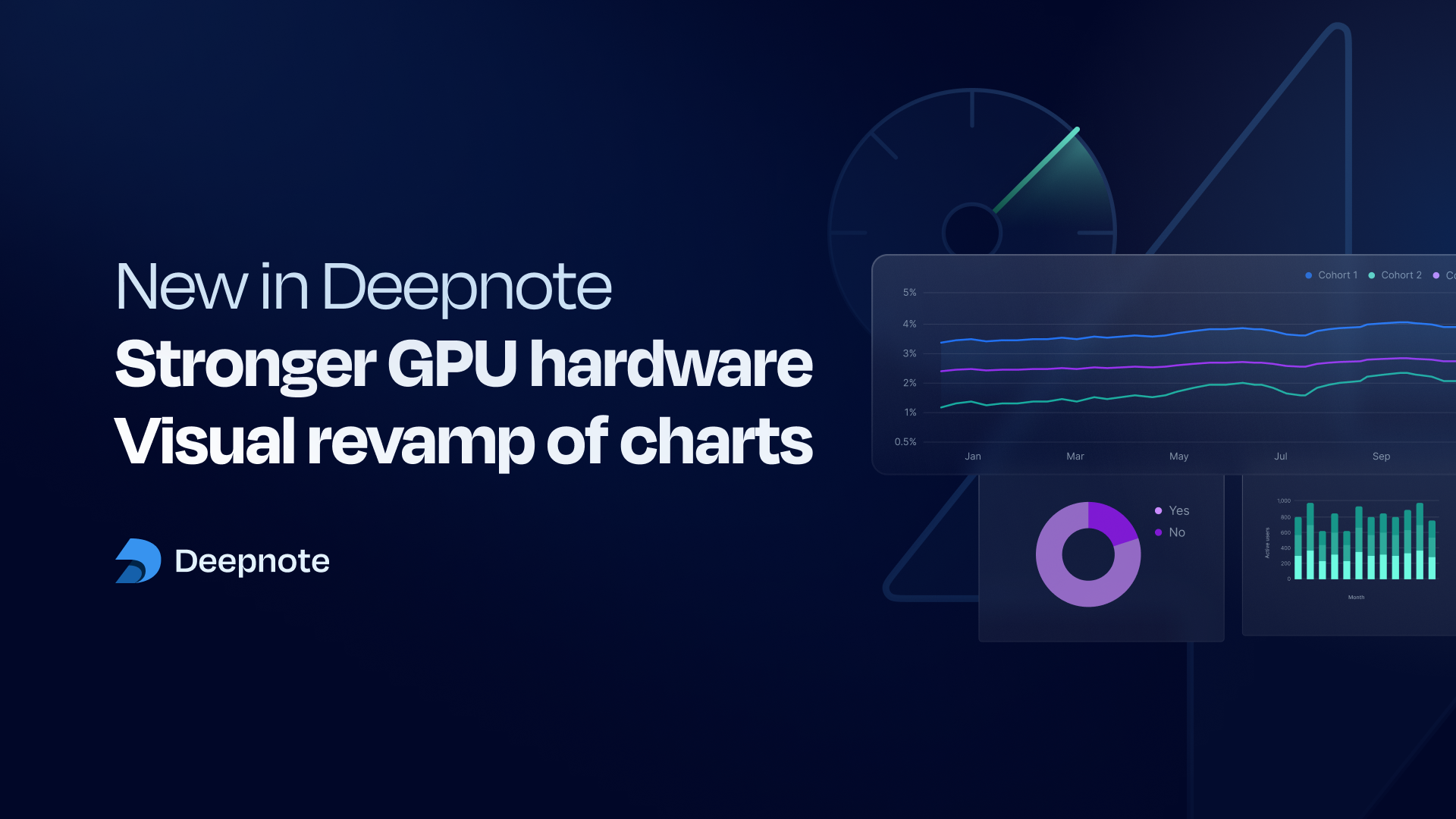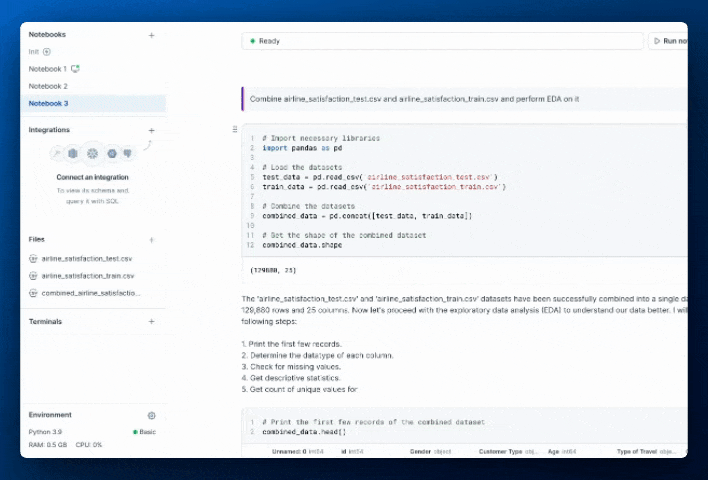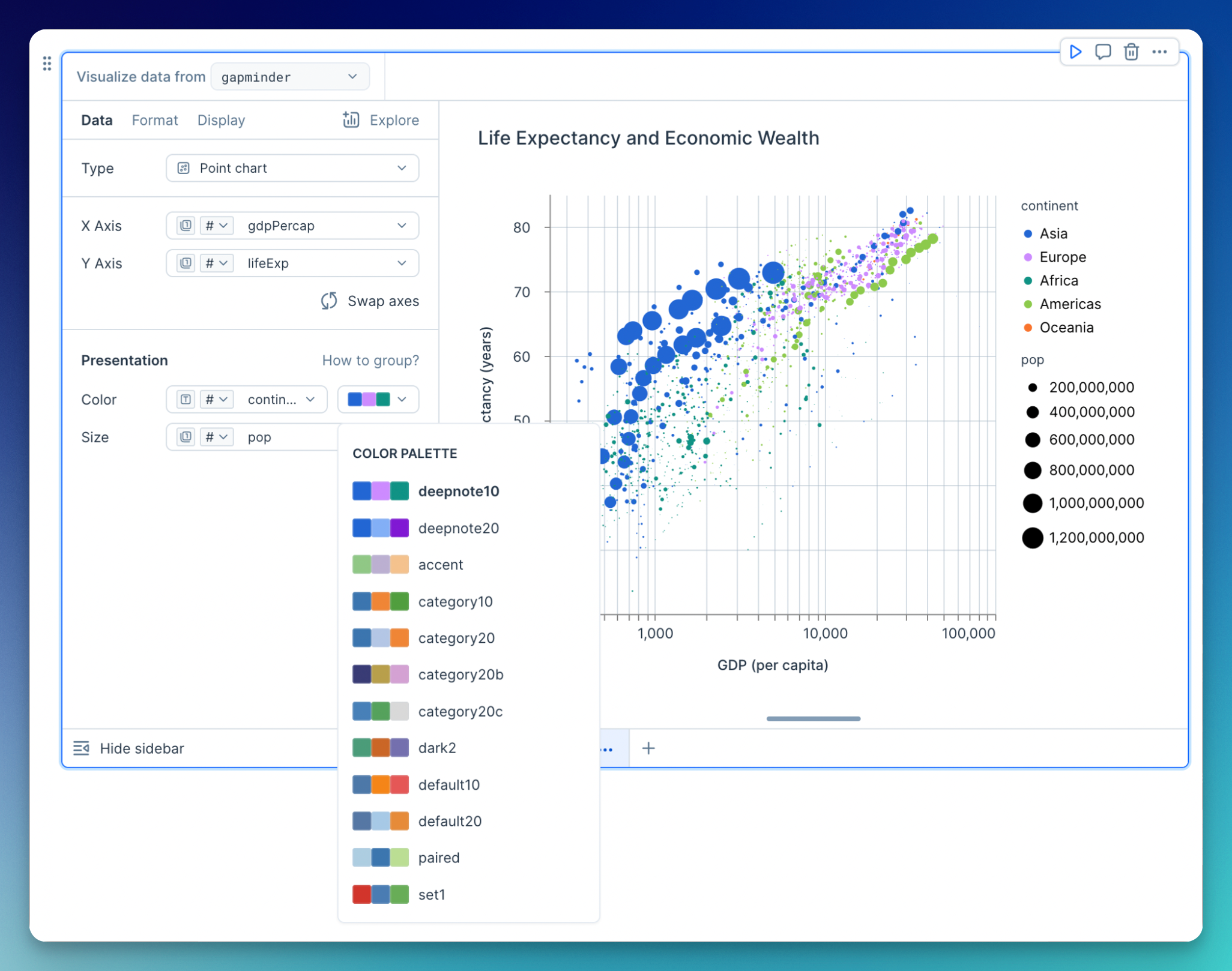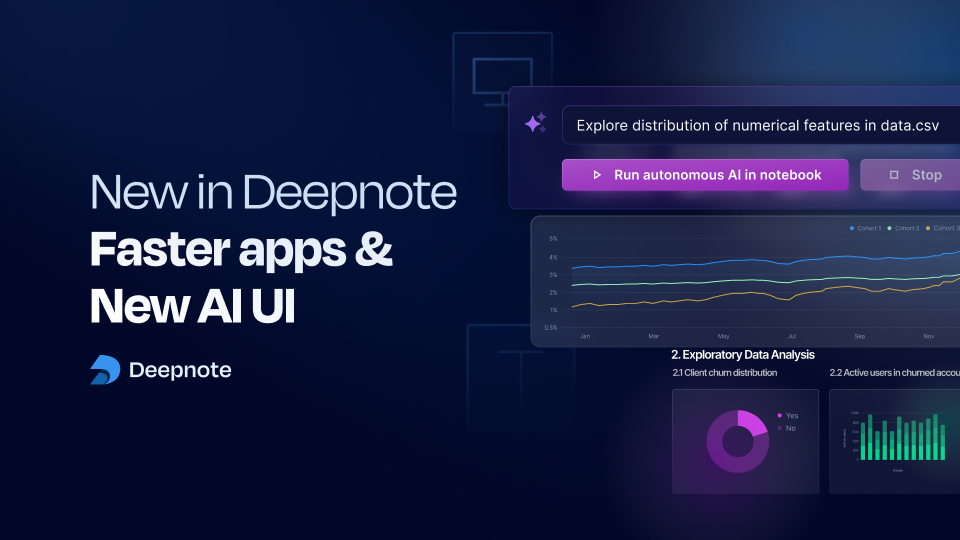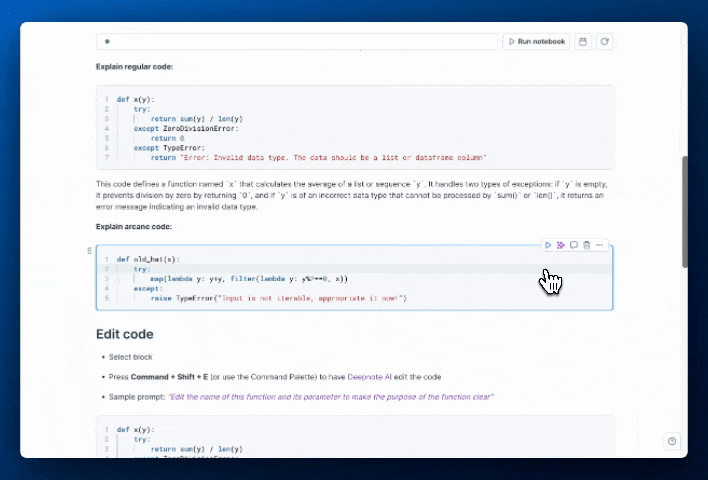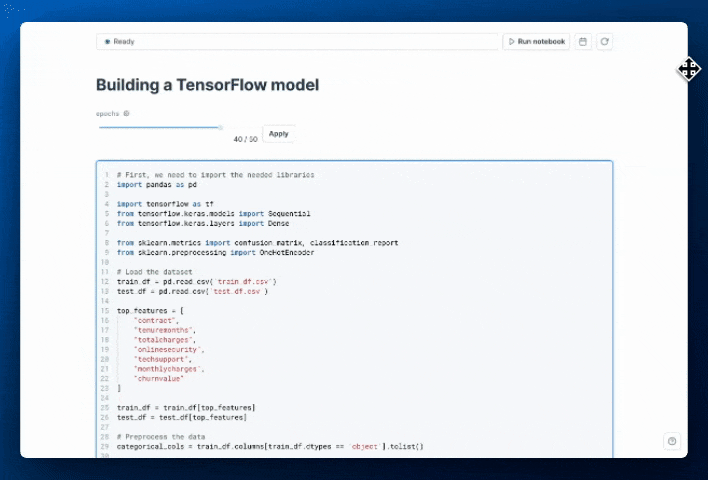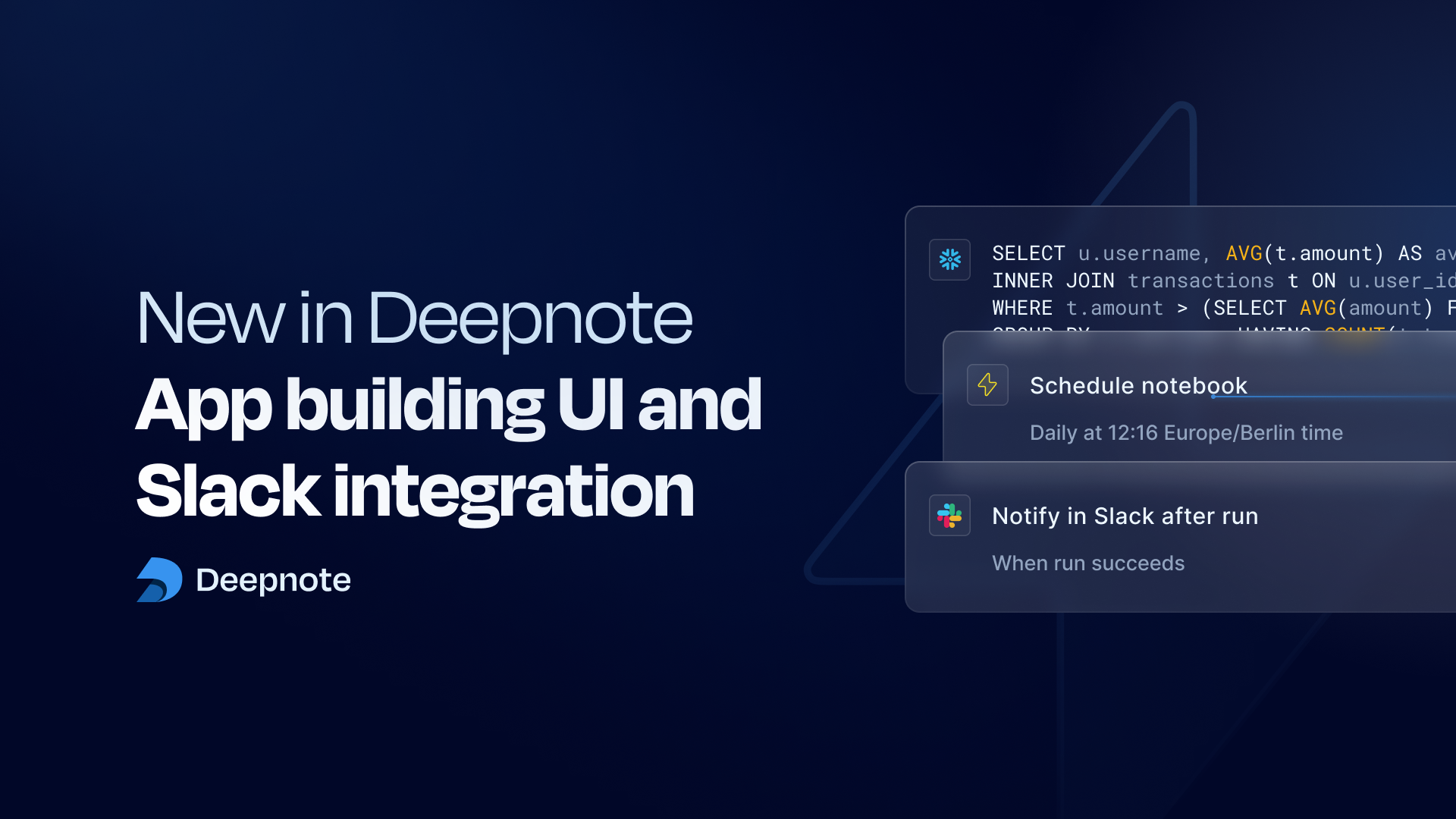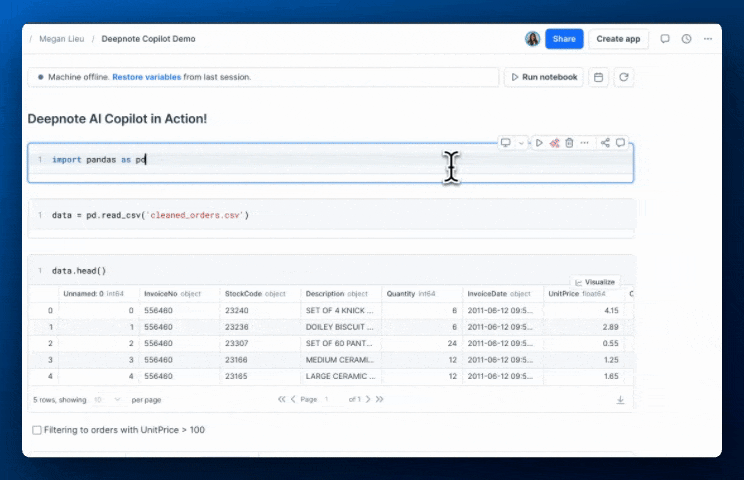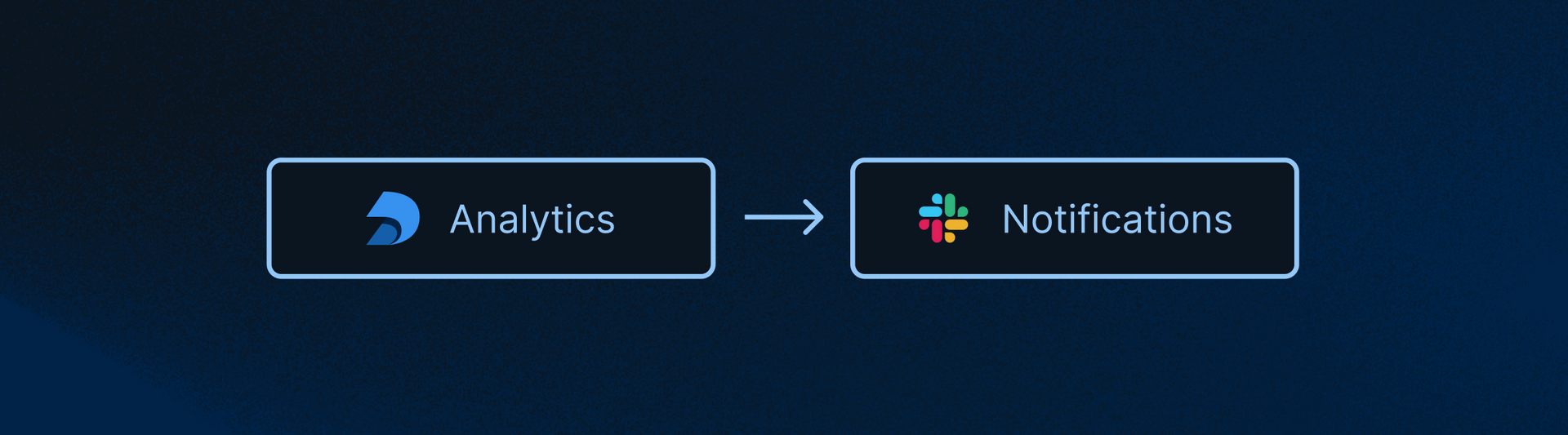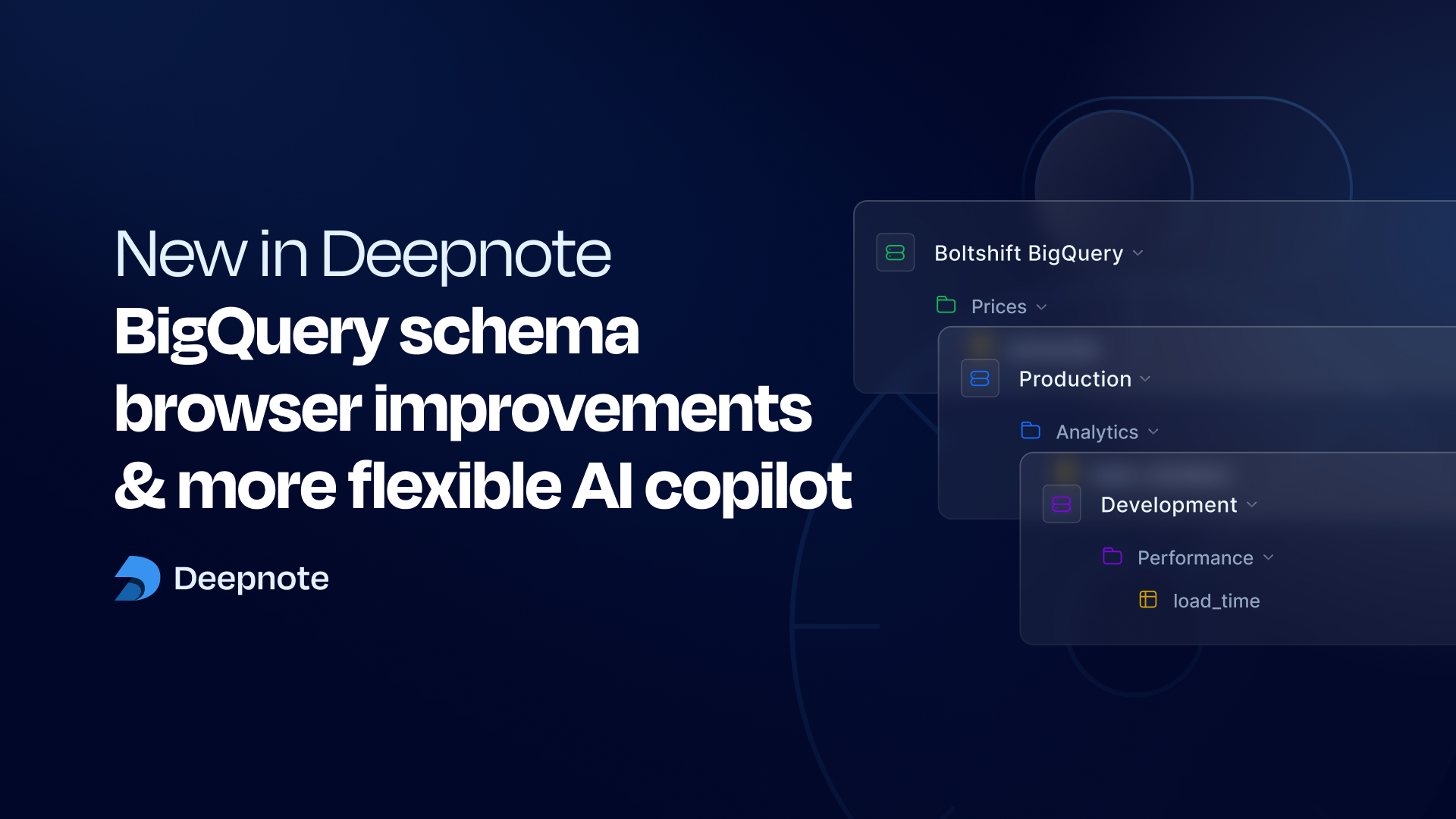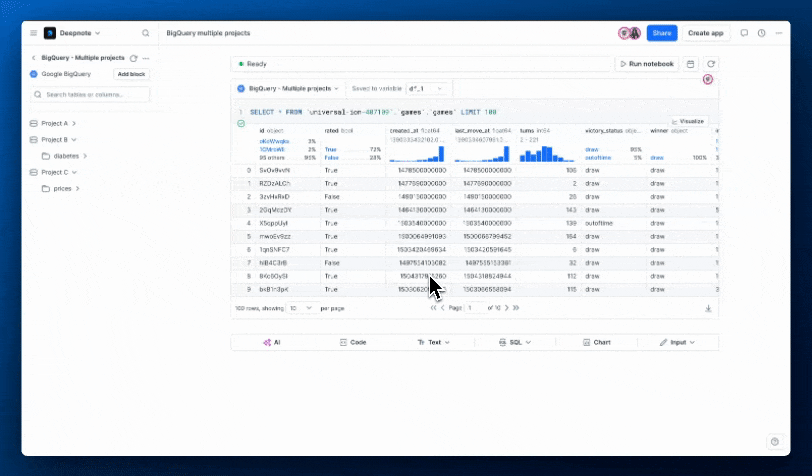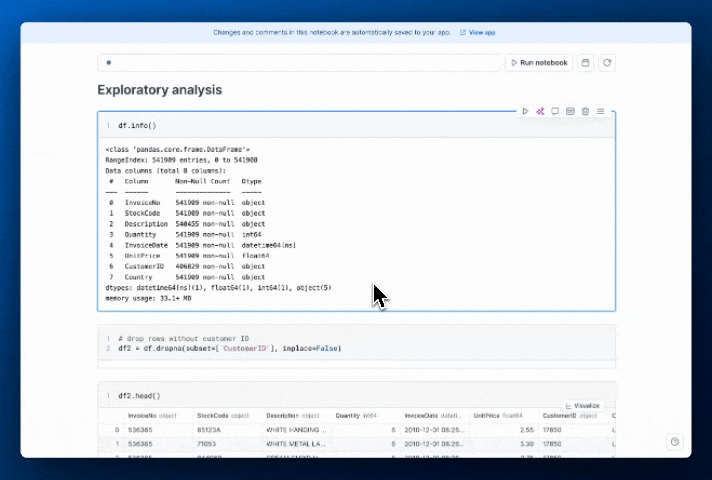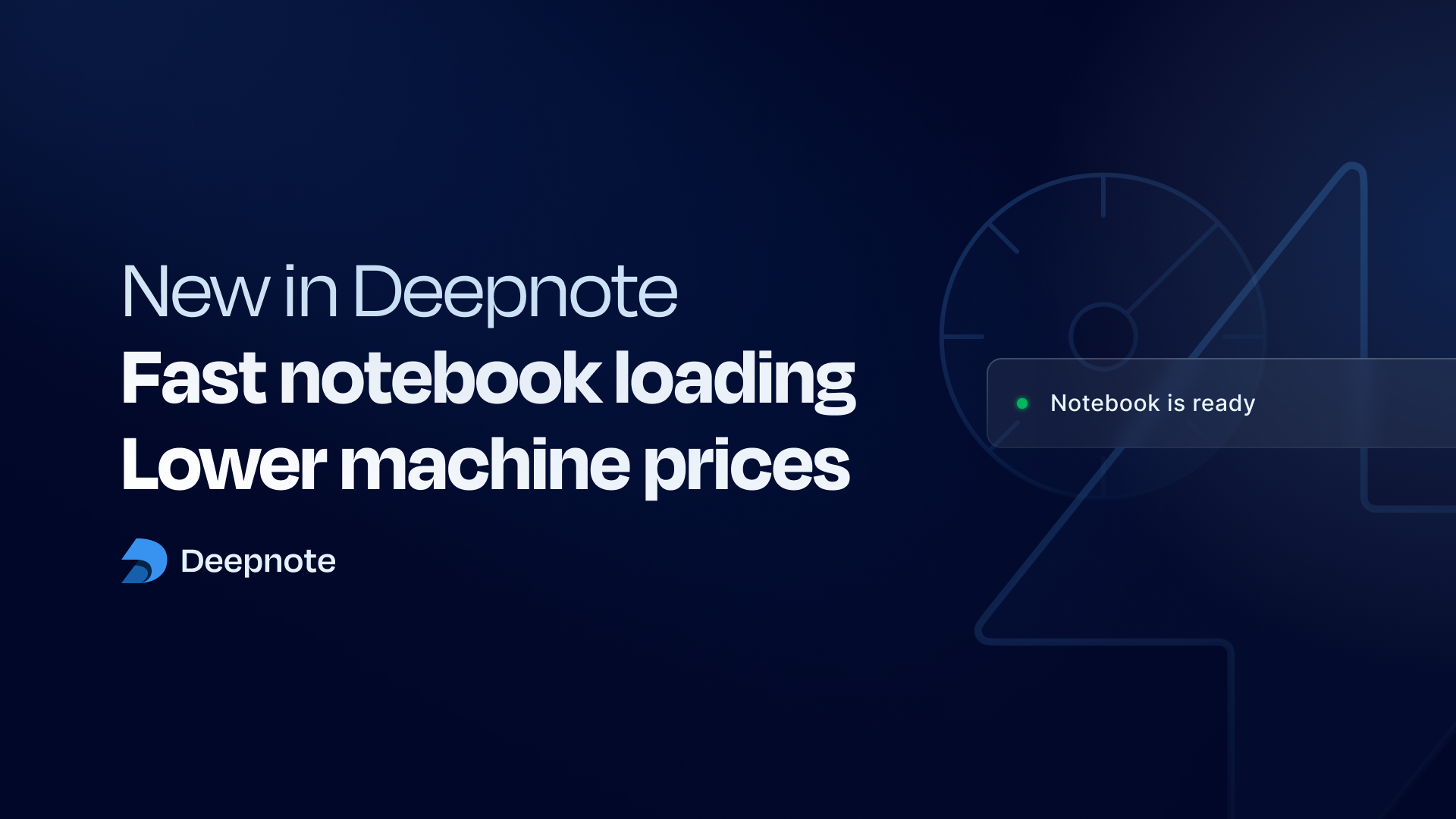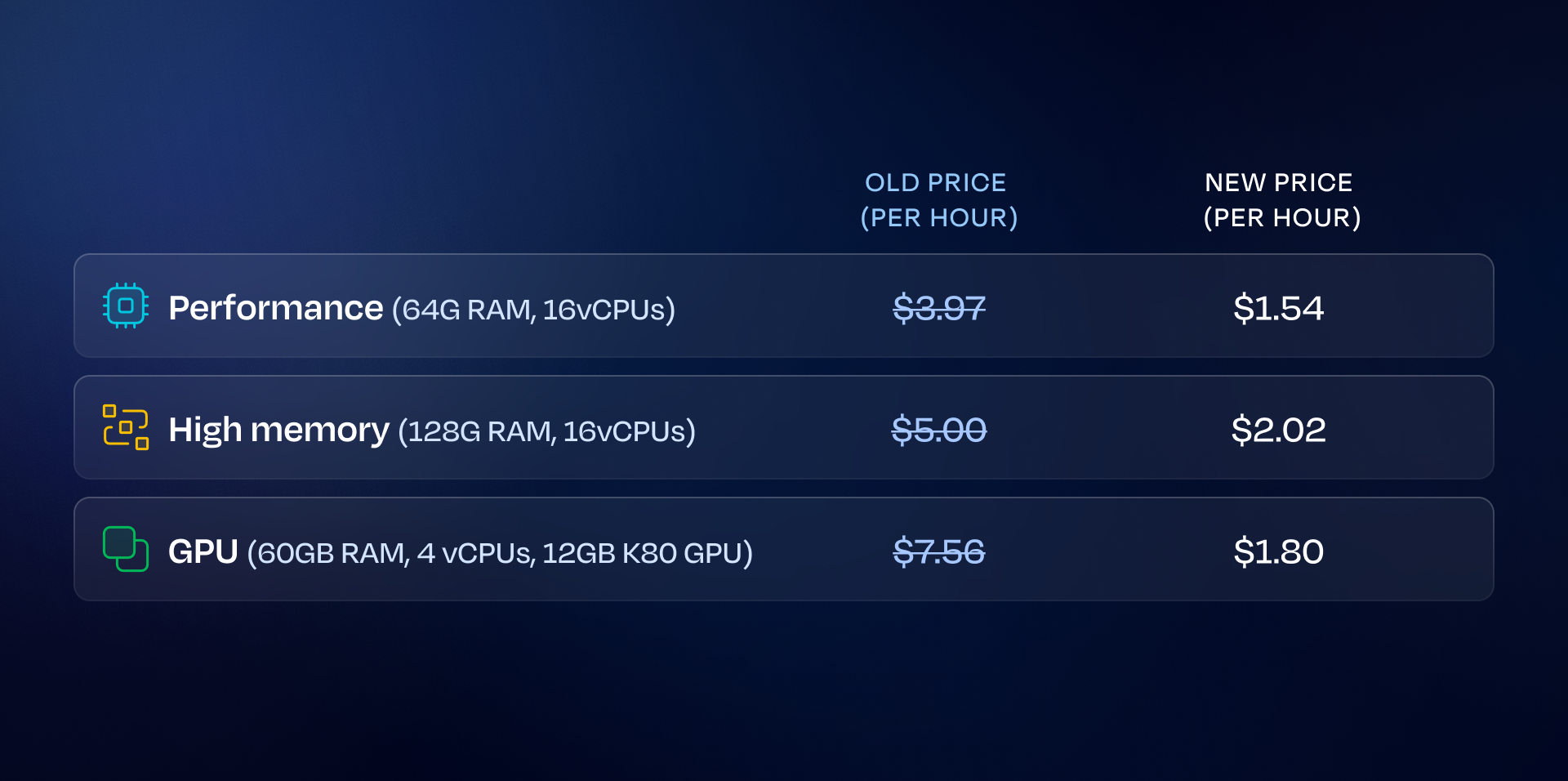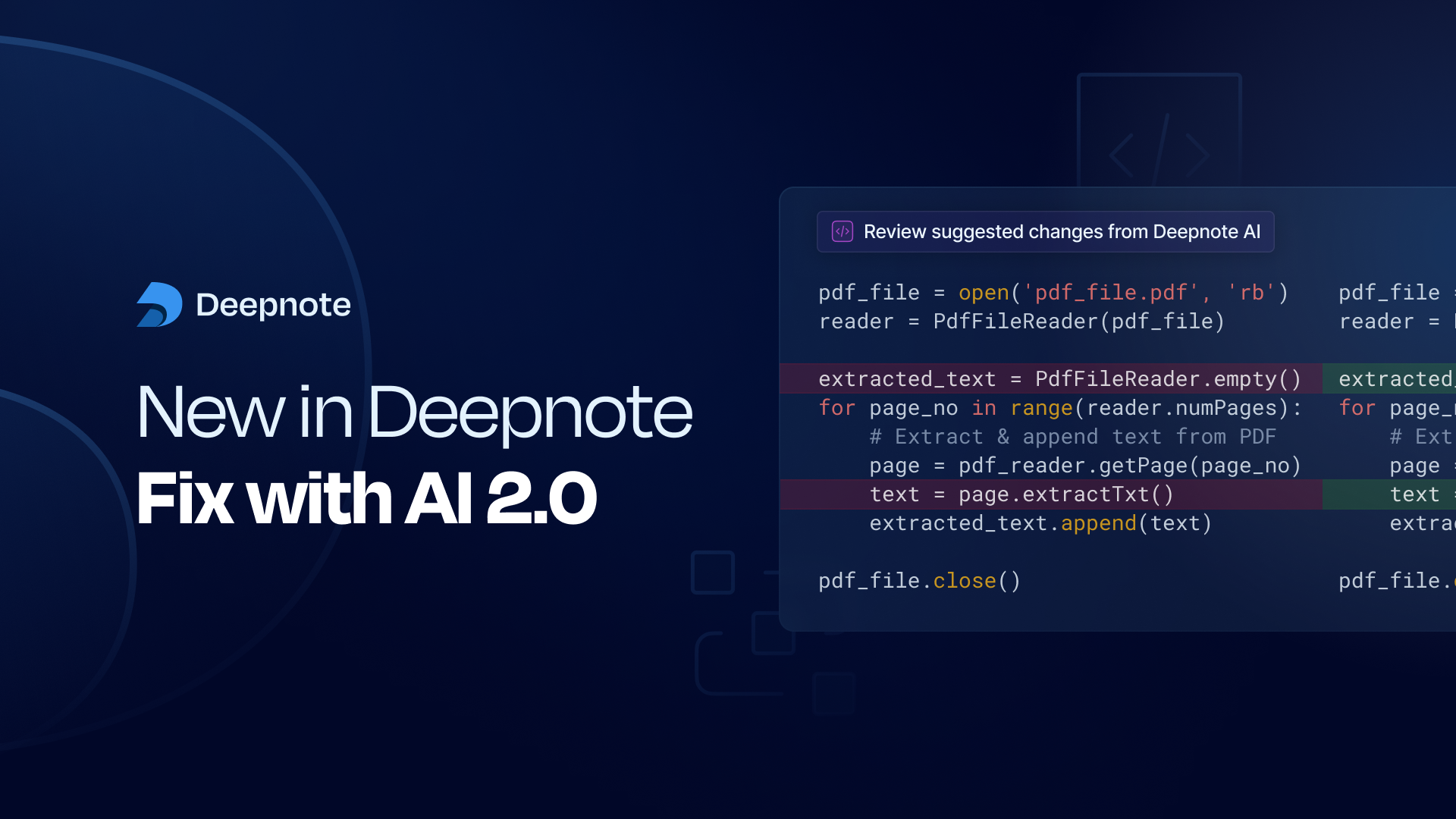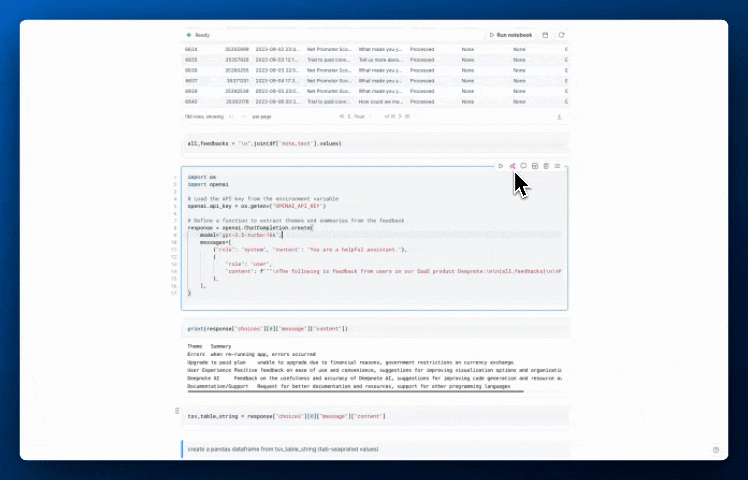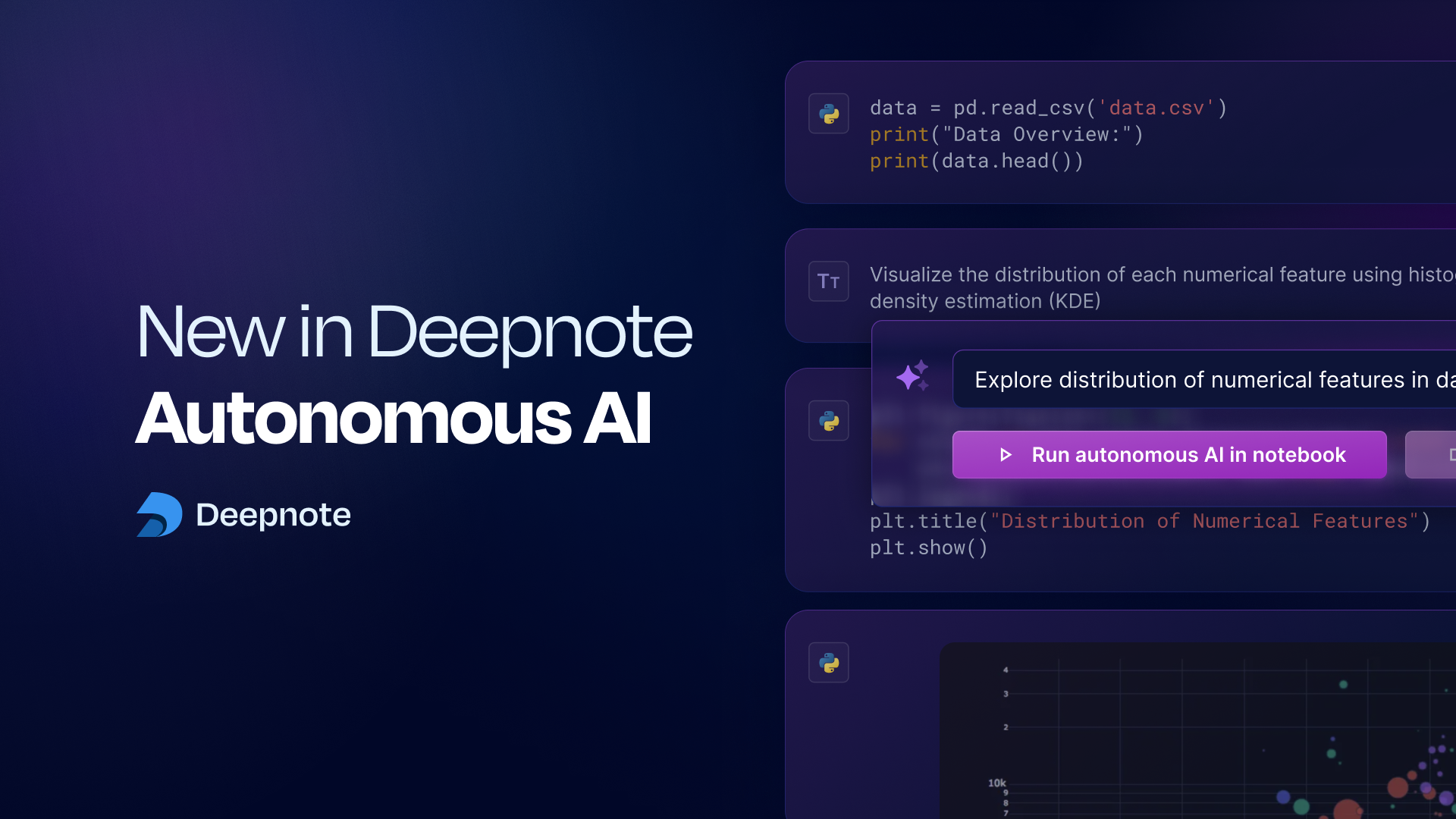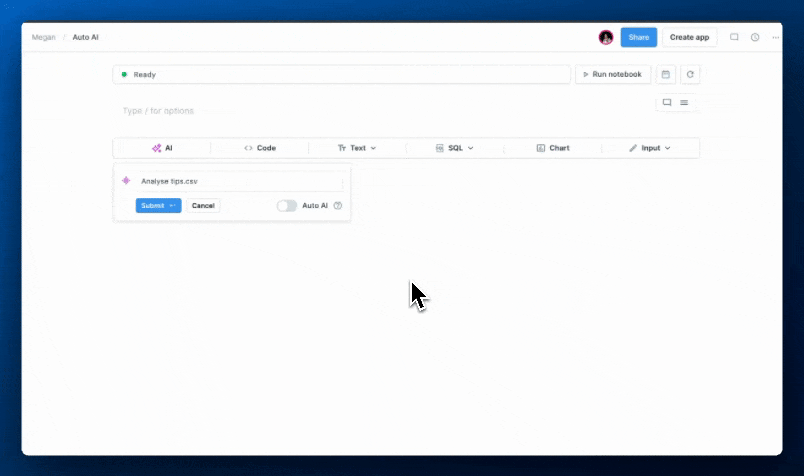SQL AI Beta release

Writing SQL queries is often one of the first steps in data analysis. With our latest upgrade to Deepnote AI, it can now assist you in getting this essential task done much more easily. Simply click on the AI button in a SQL block and ask a question in plain language - Deepnote AI will interpret it and provide you with a suggested SQL query you can run immediately.
Watch this 2-minute demo to see SQL AI in action for yourself!
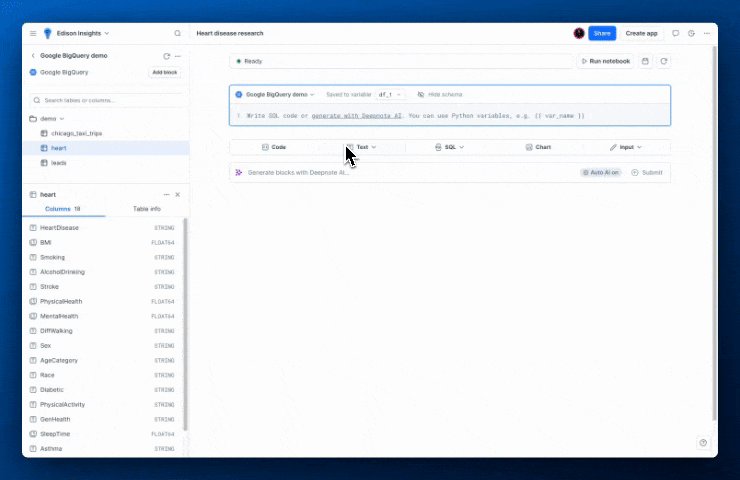
You can also use the AI button to help with editing an existing query or fix issues with errors you may encounter.
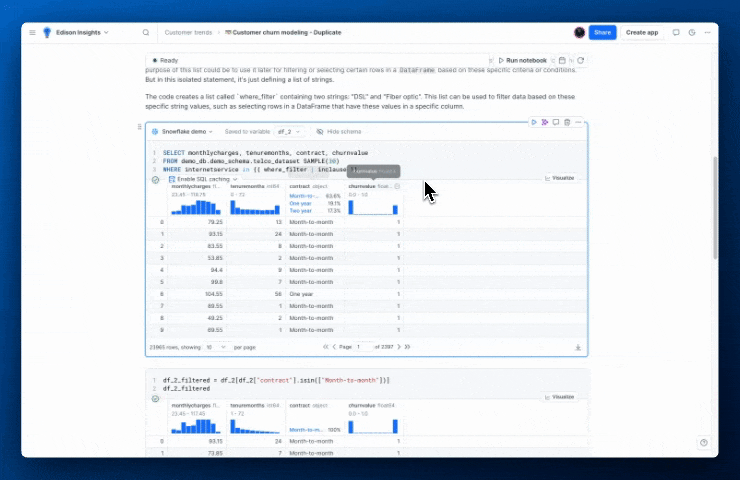
As with all AI features, the right context is key for accurate suggestions. Deepnote AI utilizes the content of your notebook along with the schema of your connected data warehouse. To ensure the AI is incorporating the most updated schema information, you may want to refresh the given integration’s schema. It might take a minute or two for the updated schema to propagate to Deepnote AI, especially if you are connecting to an integration from your Deepnote workspace for the first time.
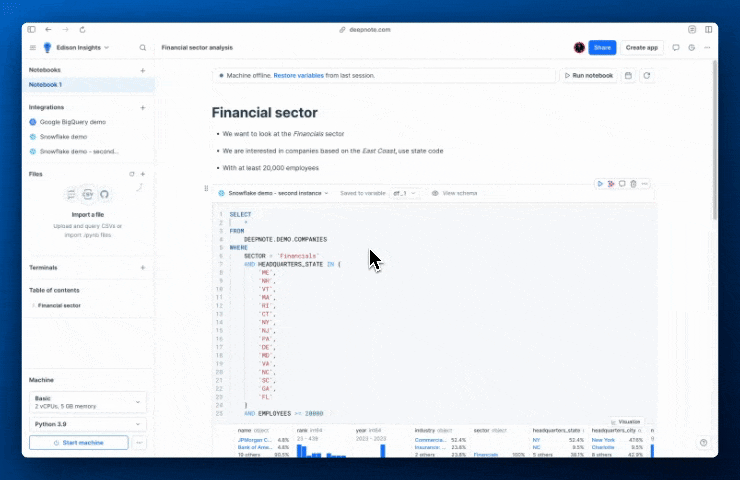
Once that’s done, Deepnote AI will be able to take advantage of your schema structure to compose queries with the relevant table and column names. (It may take a few minutes after refreshing the schema to make this information available).
If you prefer to use SQL for data manipulation of Python variables, Deepnote AI can also assist you in that. The AI button is available in Dataframe SQL blocks as well, so you can ask for the AI’s help in writing SQL for any downstream filtering and aggregations.
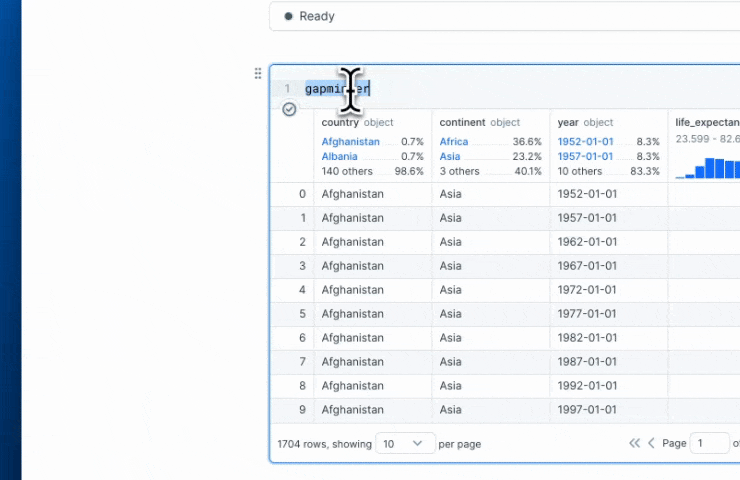
We hope that SQL AI will make query writing a more efficient, smoother process for you, but as of now, this is a Beta release with some limitations to note.
- Schemas can get very large, sometimes including thousands of tables. Deepnote AI searches for the relevant parts, but it may not always come up with the right table/columns names for you. If you notice this pattern, try providing guidance in the notebook or in the prompt (e.g. mention in a text block to ‘always use table
order_detailsfor order attributes’). This kind of information can greatly help steer the AI to get the right answers for you. Check out our docs for more prompting tricks and tips. - SQL AI is only available to assist you in one SQL block at a time. When you use Auto AI to generate multiple blocks for you, SQL blocks won’t be added.
- Supported integrations include BigQuery, Snowflake, PostgreSQL, Redshift, Athena and Clickhouse, MySQL, MariaDB and Microsoft SQL Server.
We are actively improving SQL AI to make the suggestions more accurate and relevant for you. Your feedback is crucial for us: please let us know if you encounter issues by clicking on the thumbs down button and leaving a note!
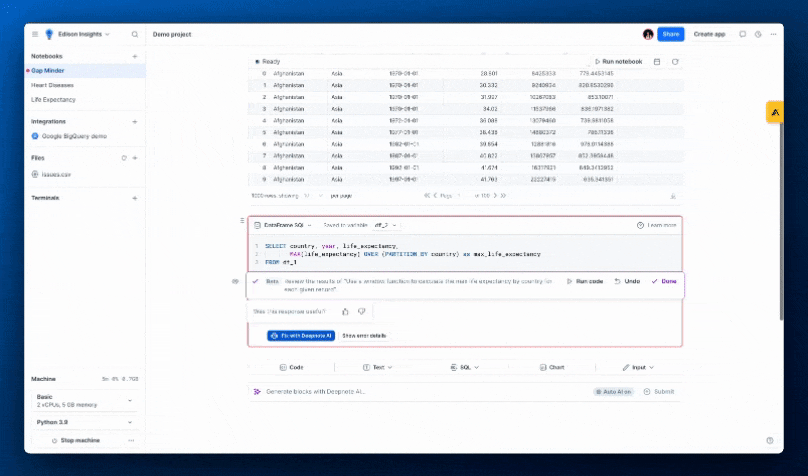
Be sure to check out our docs to learn more.