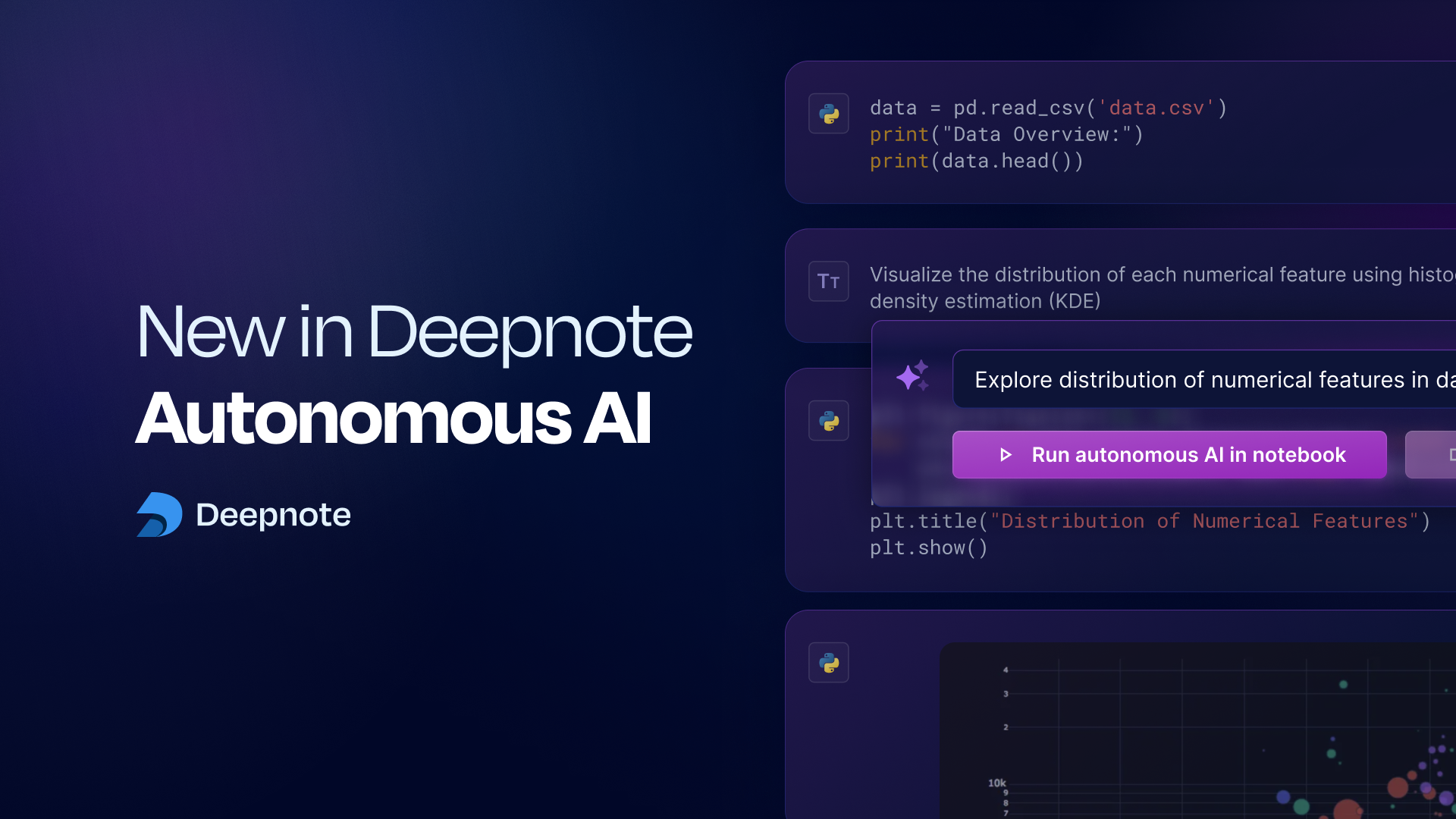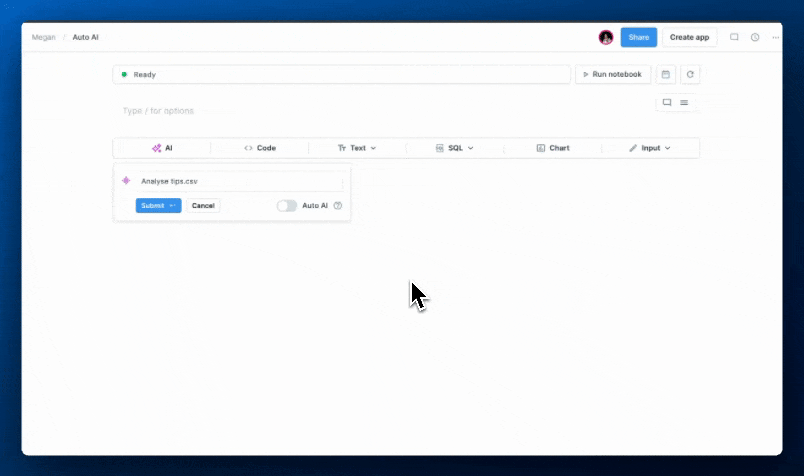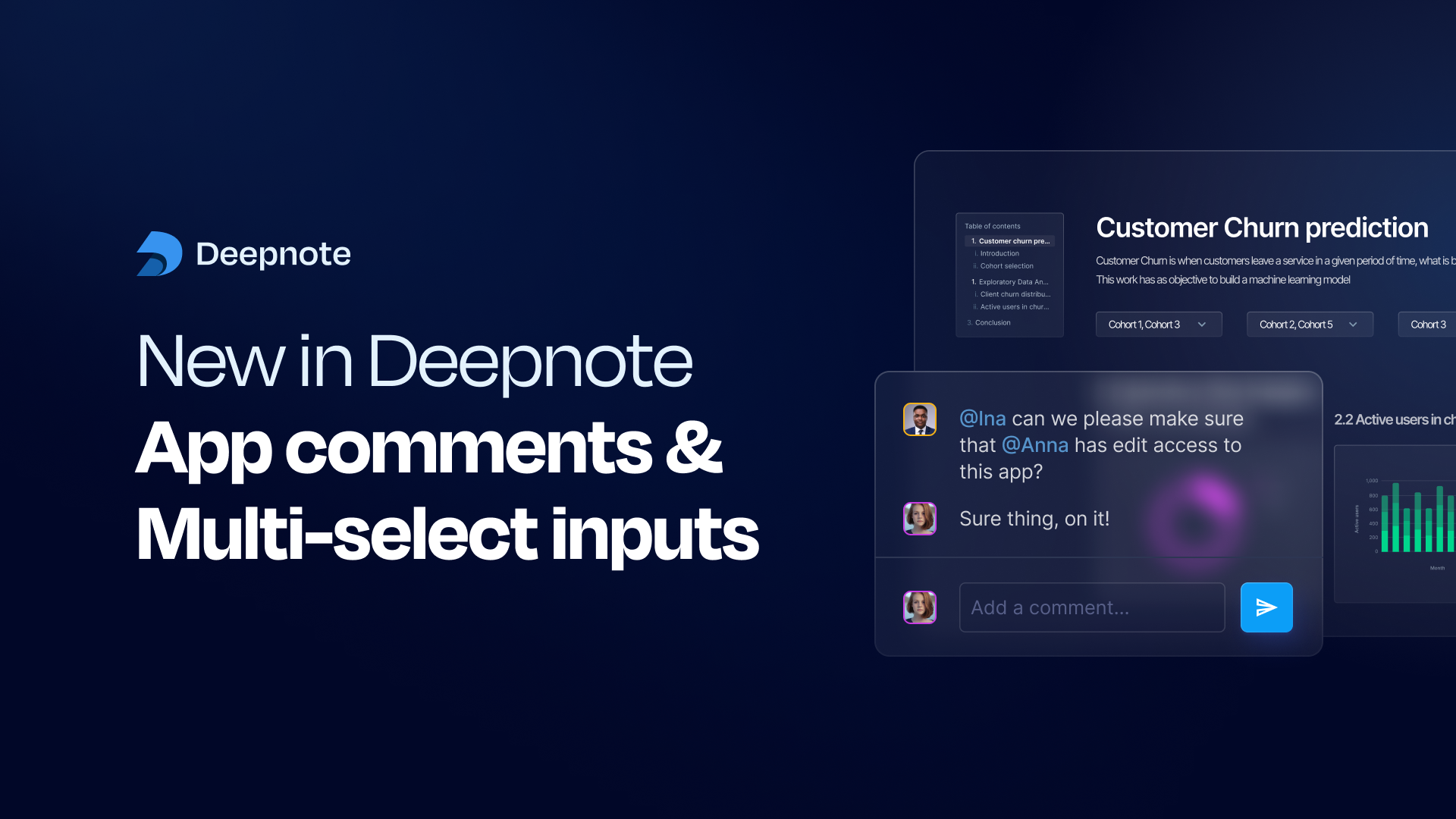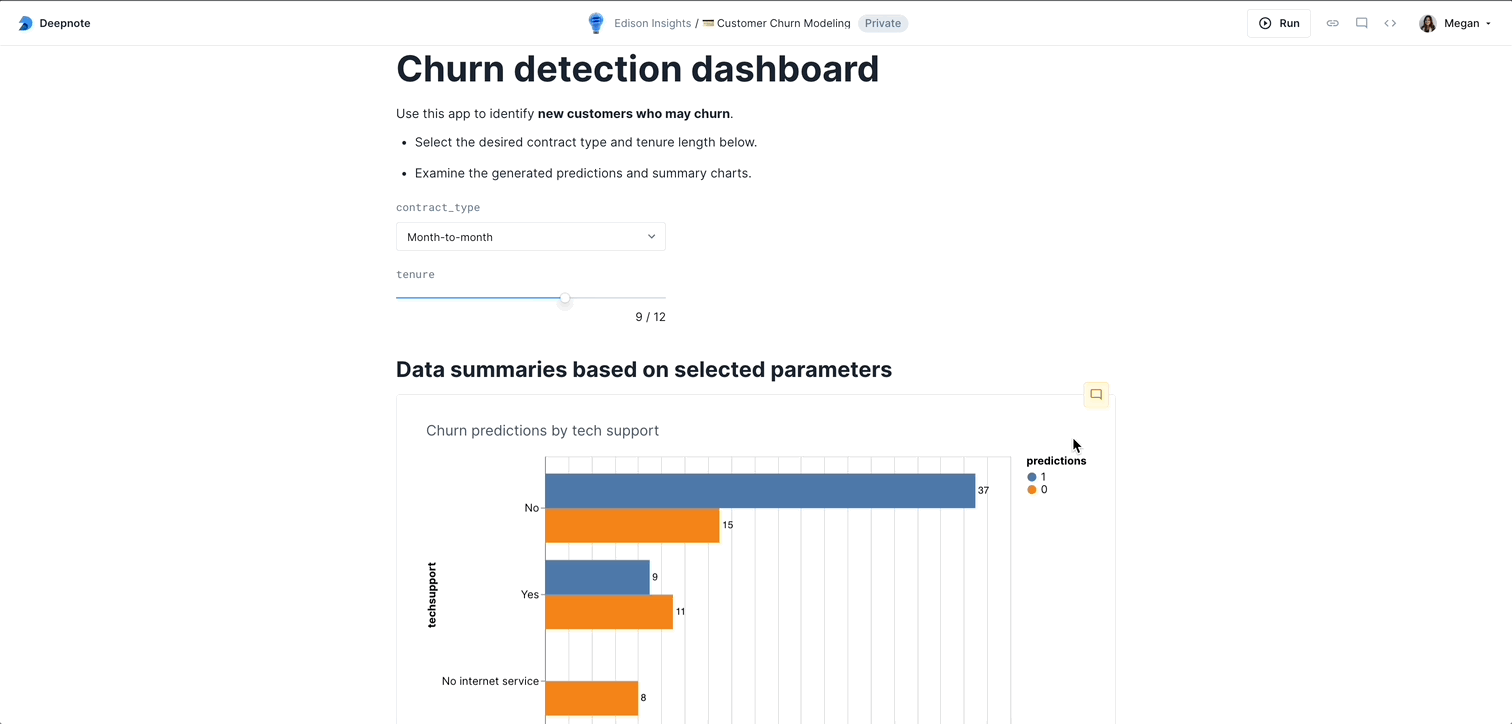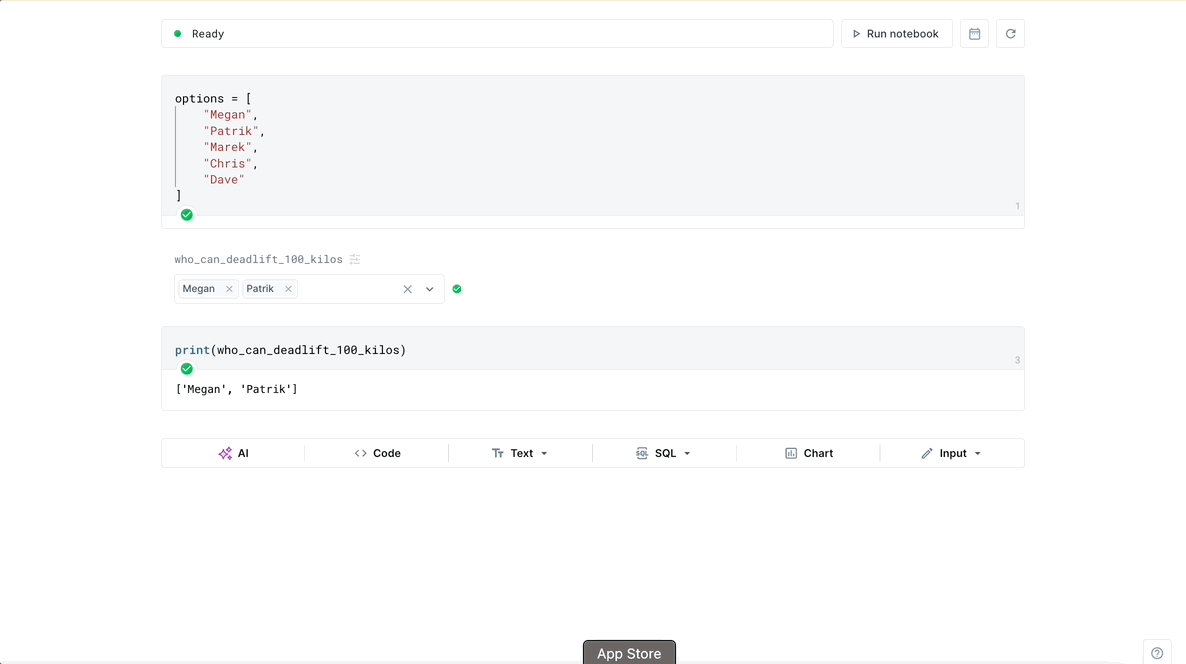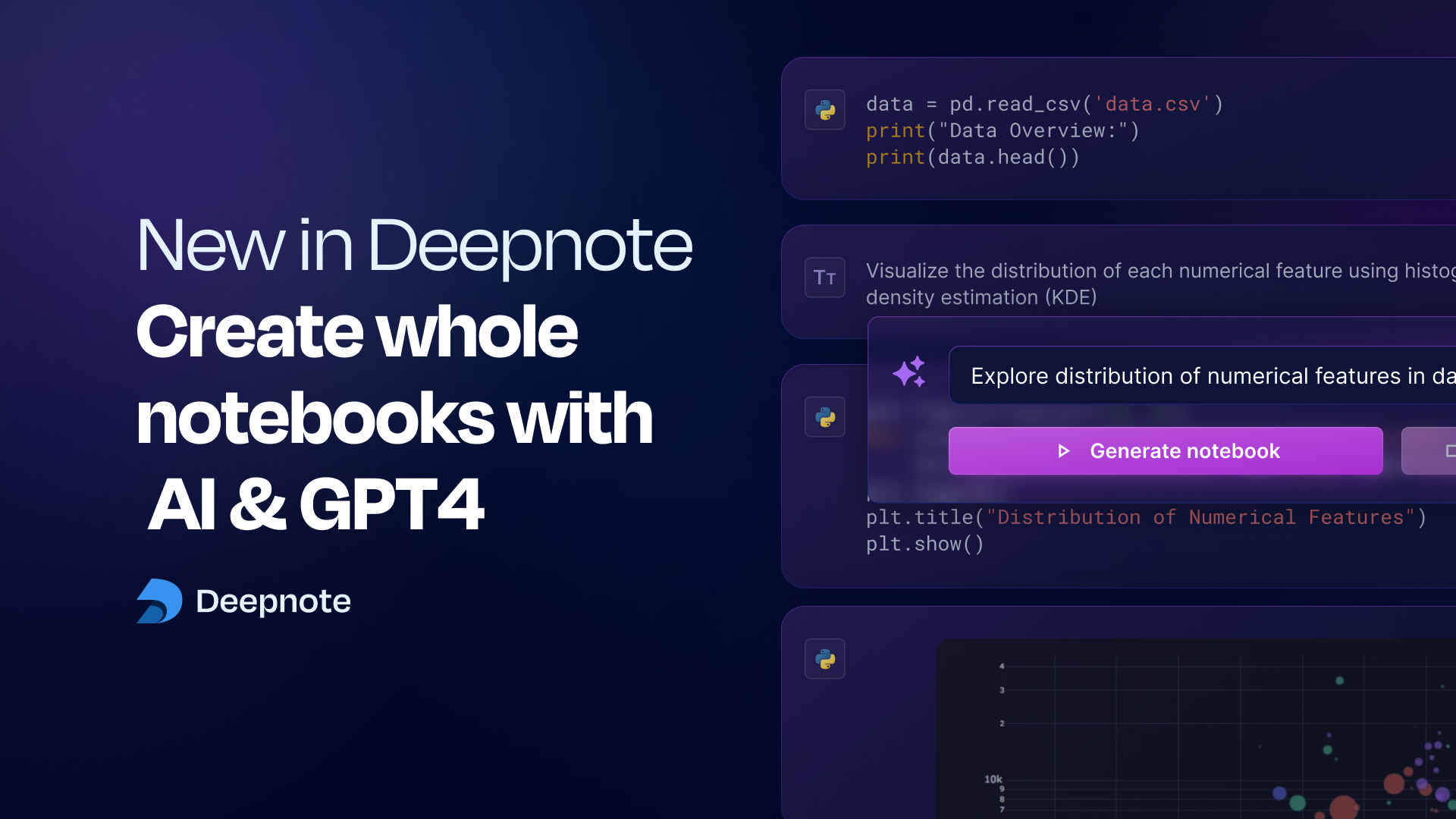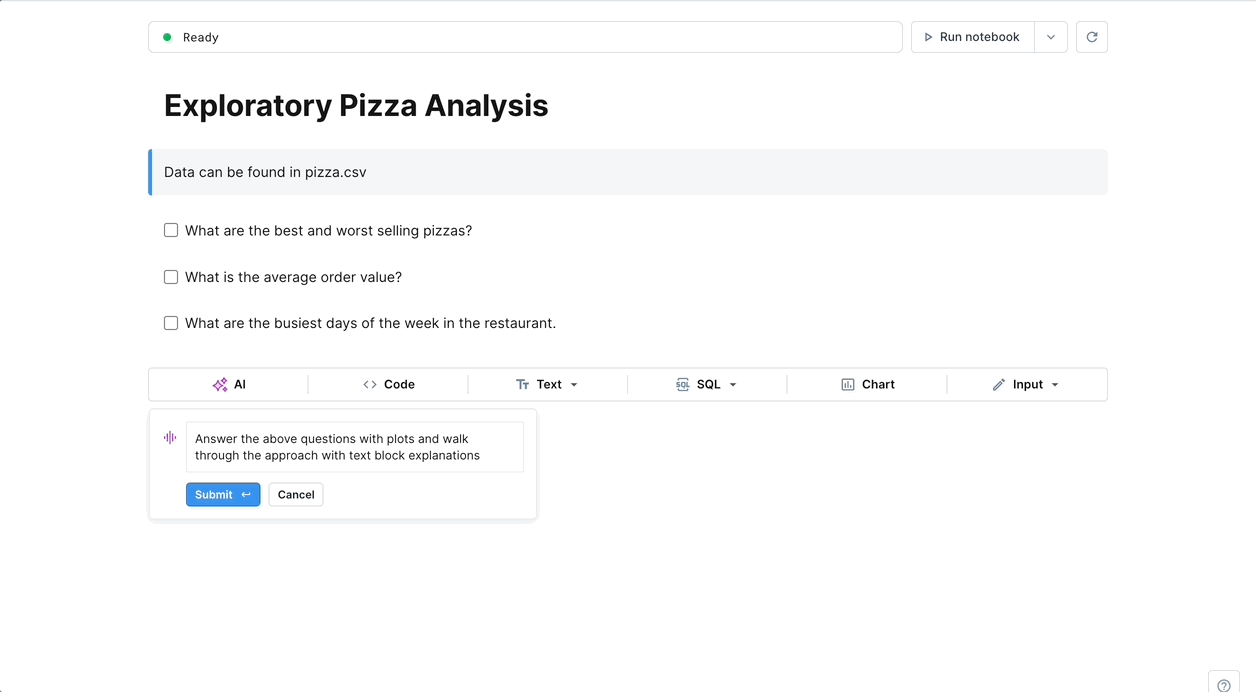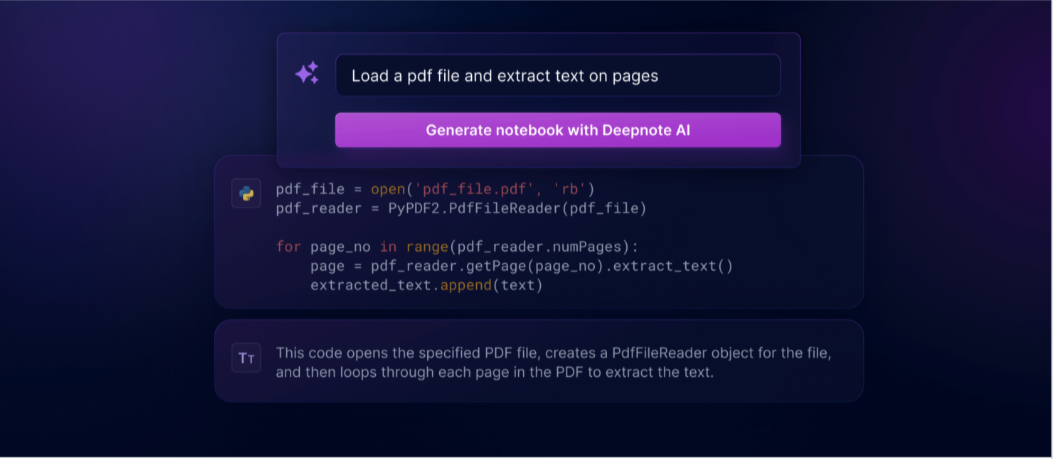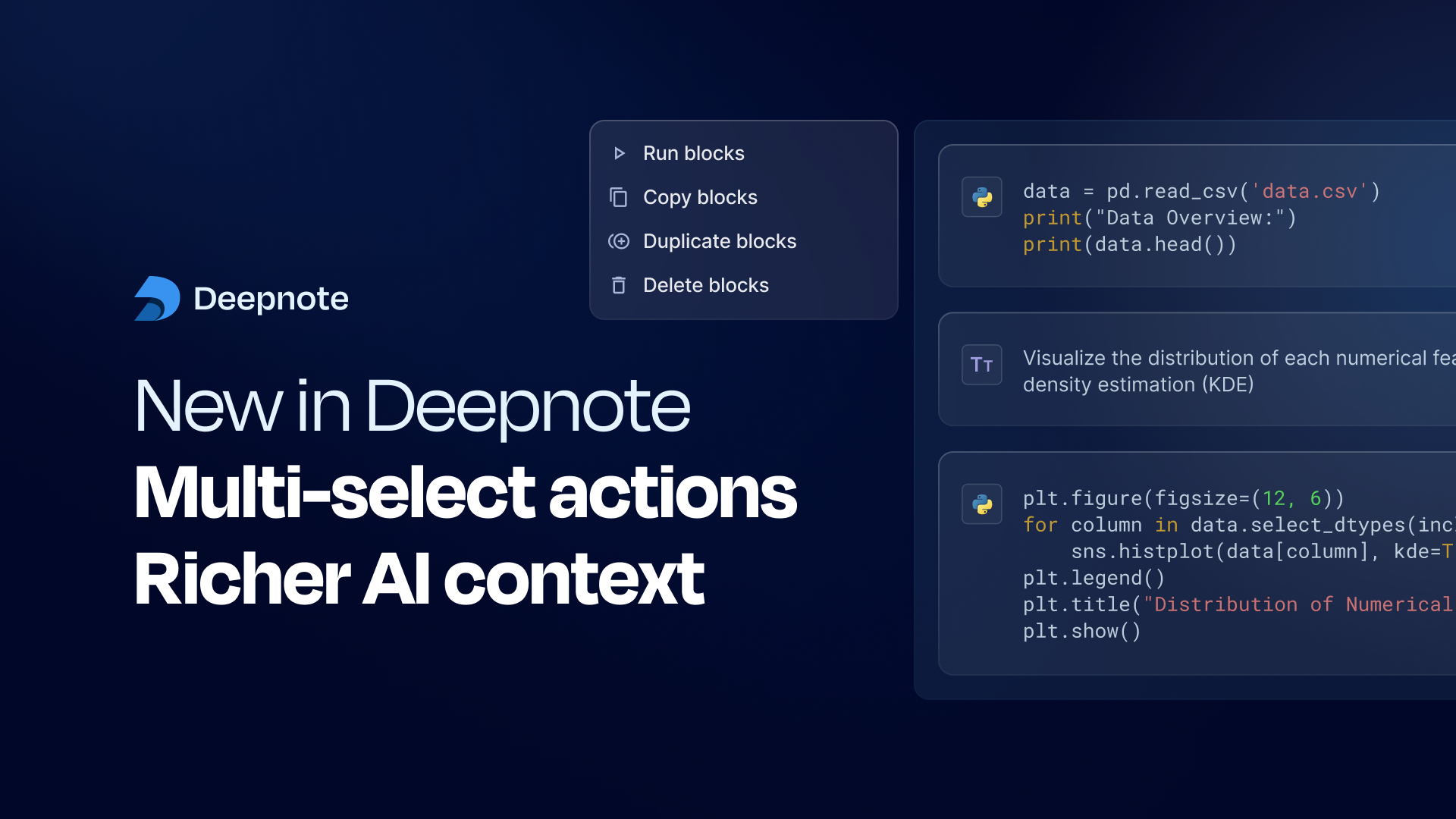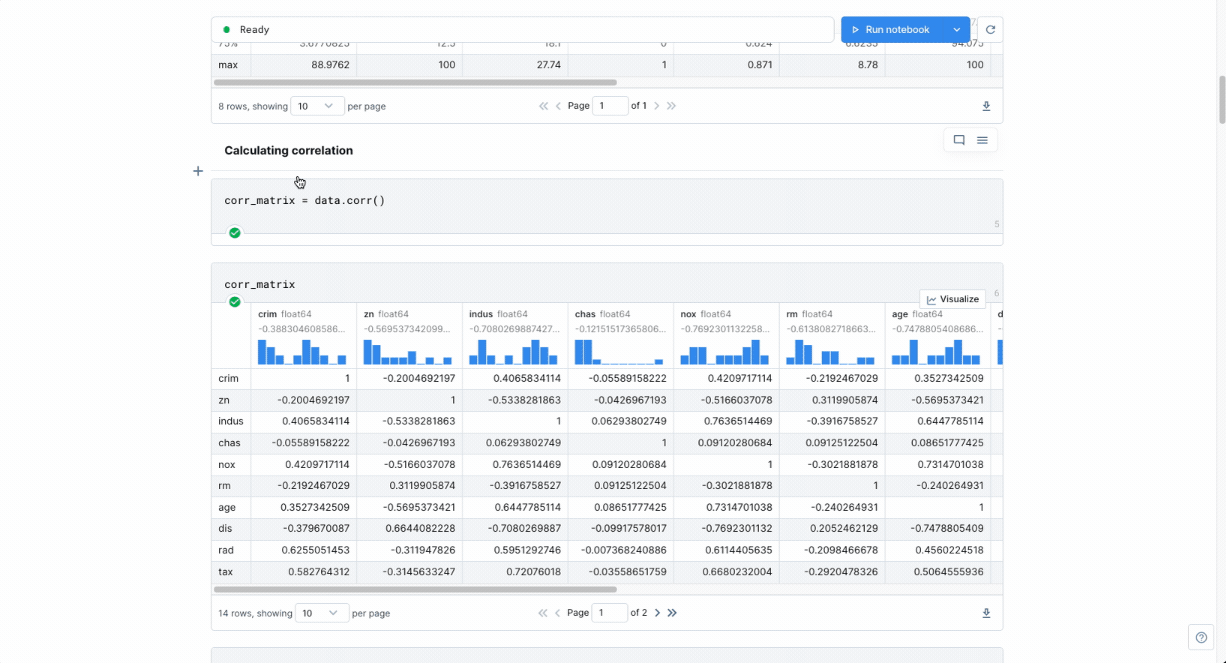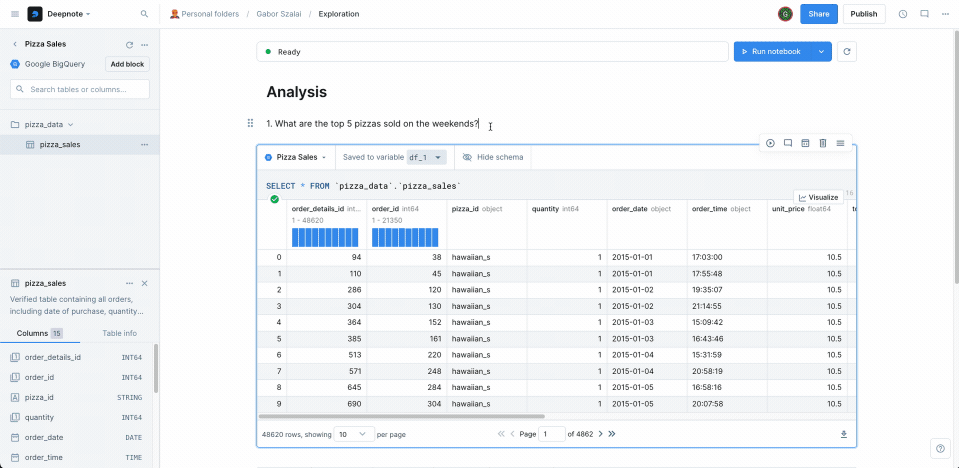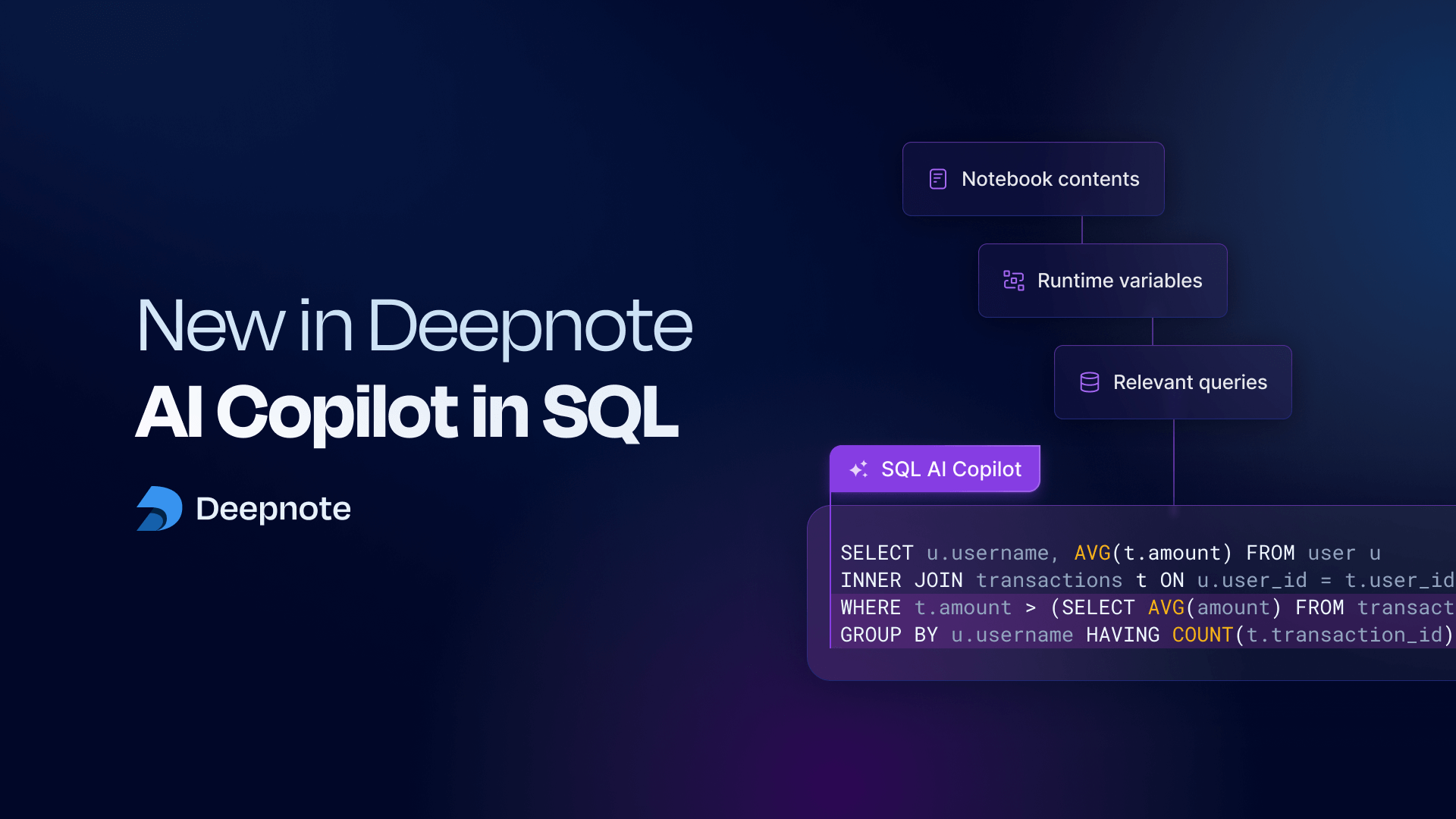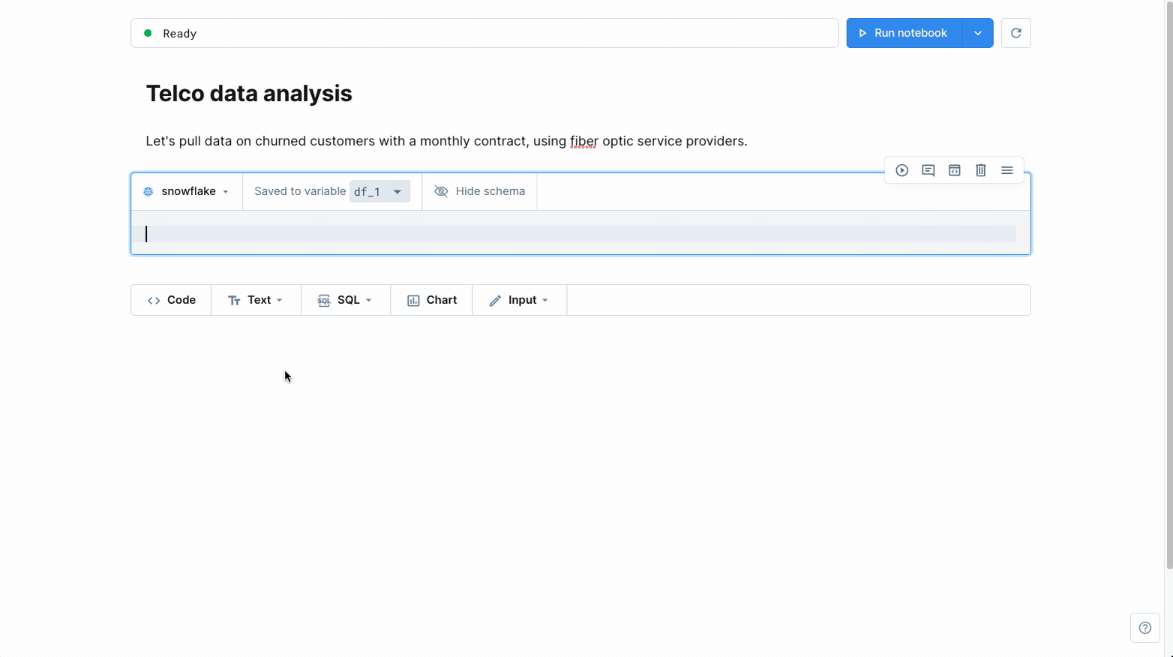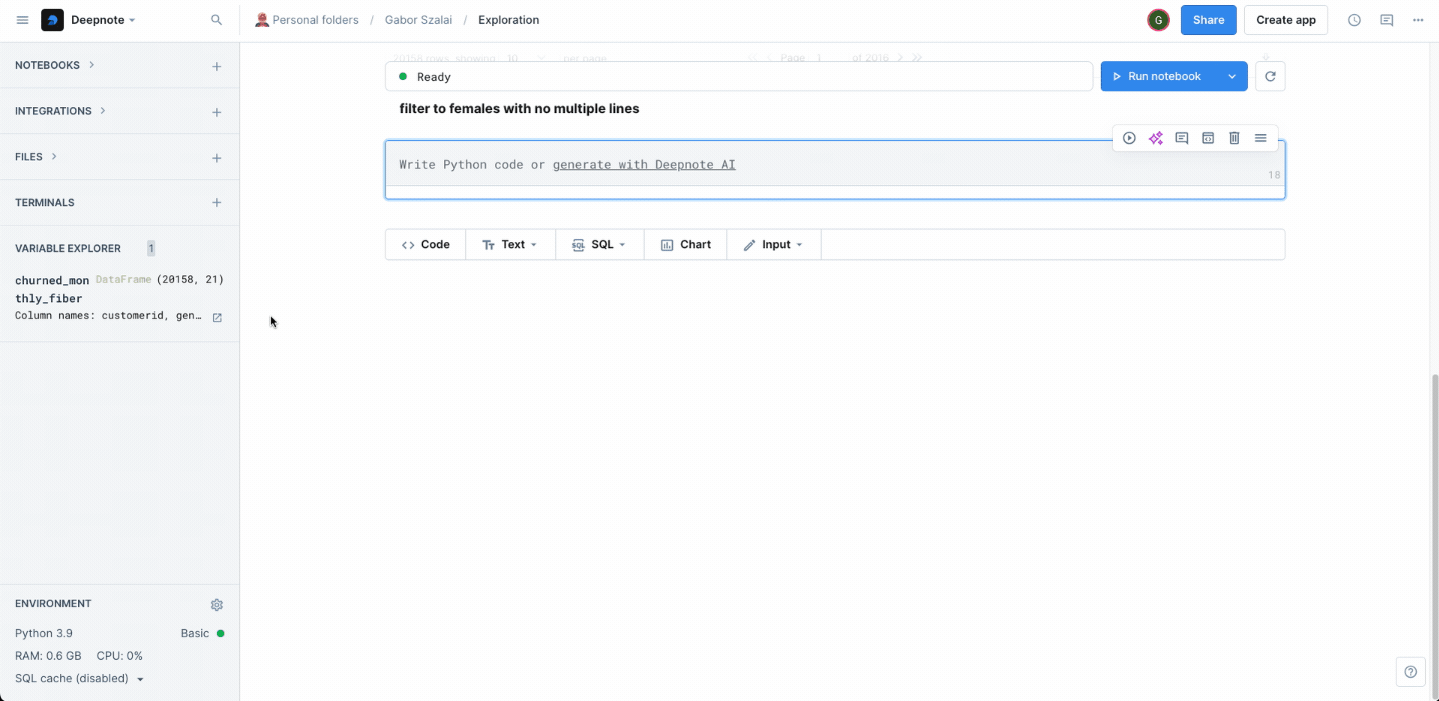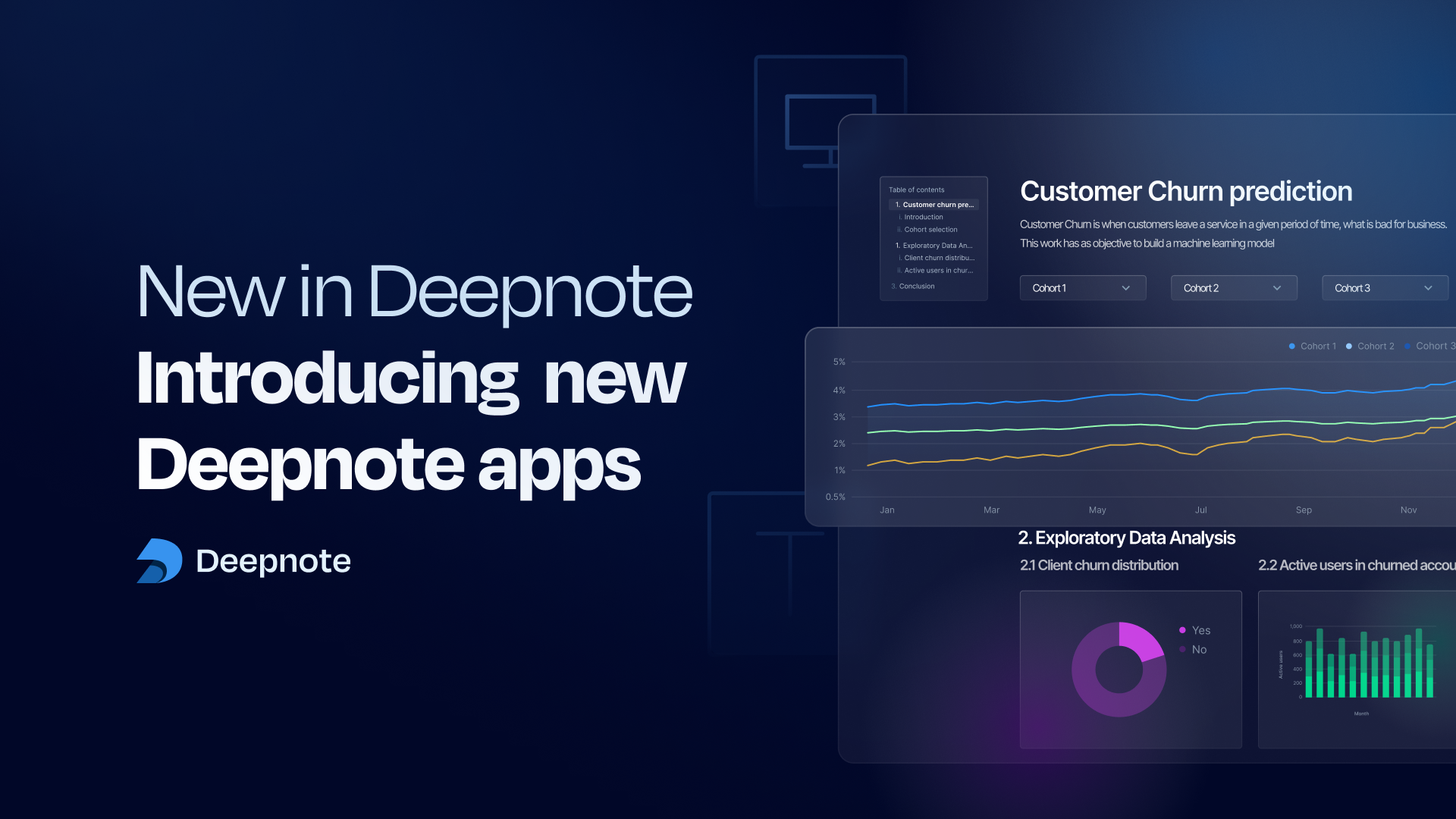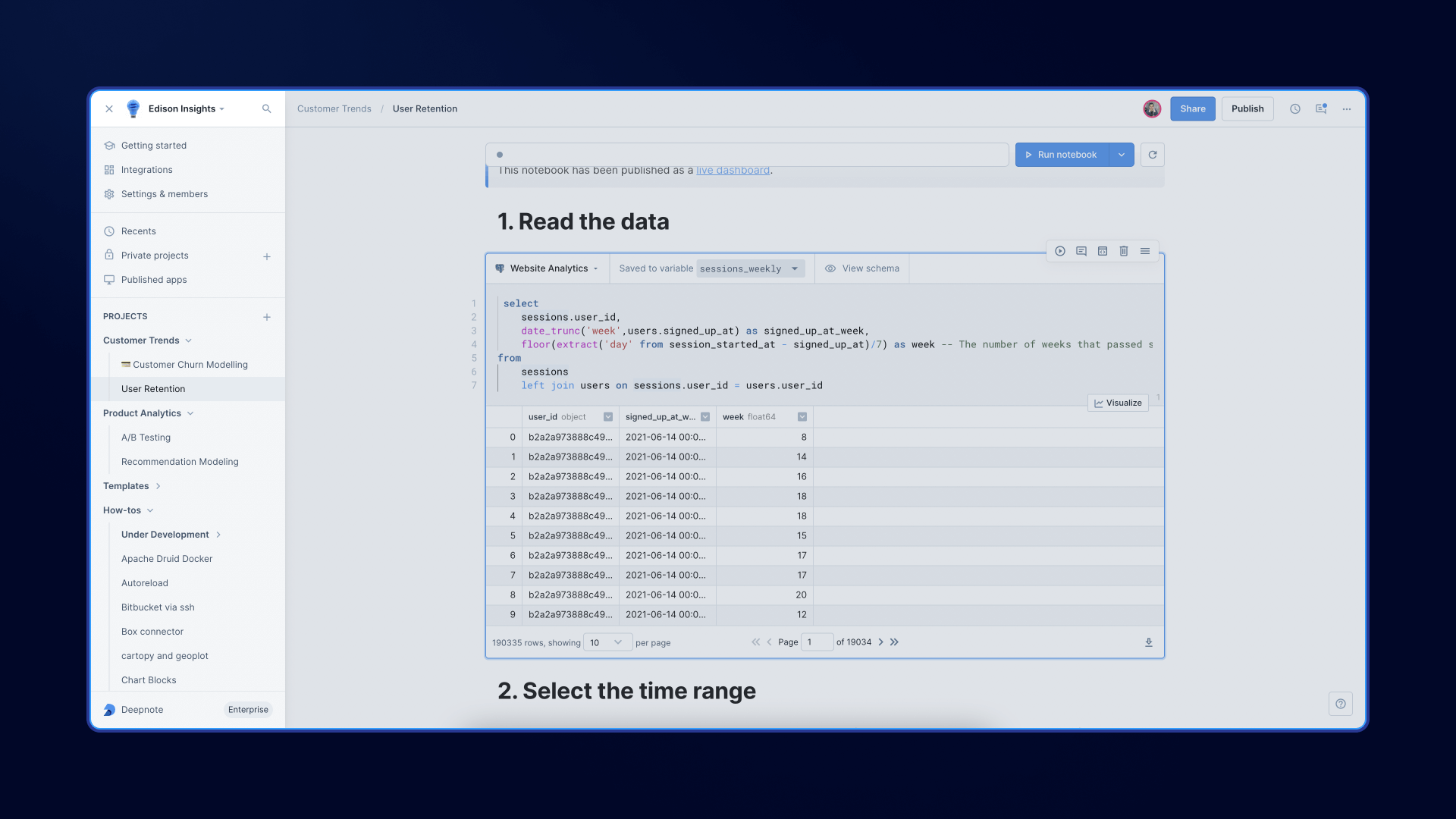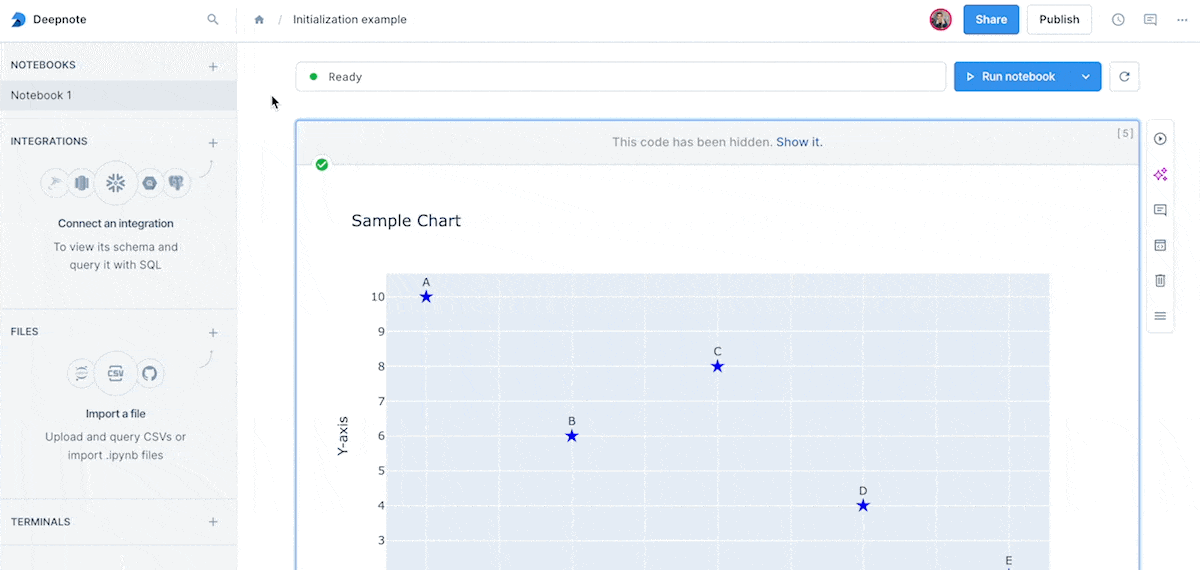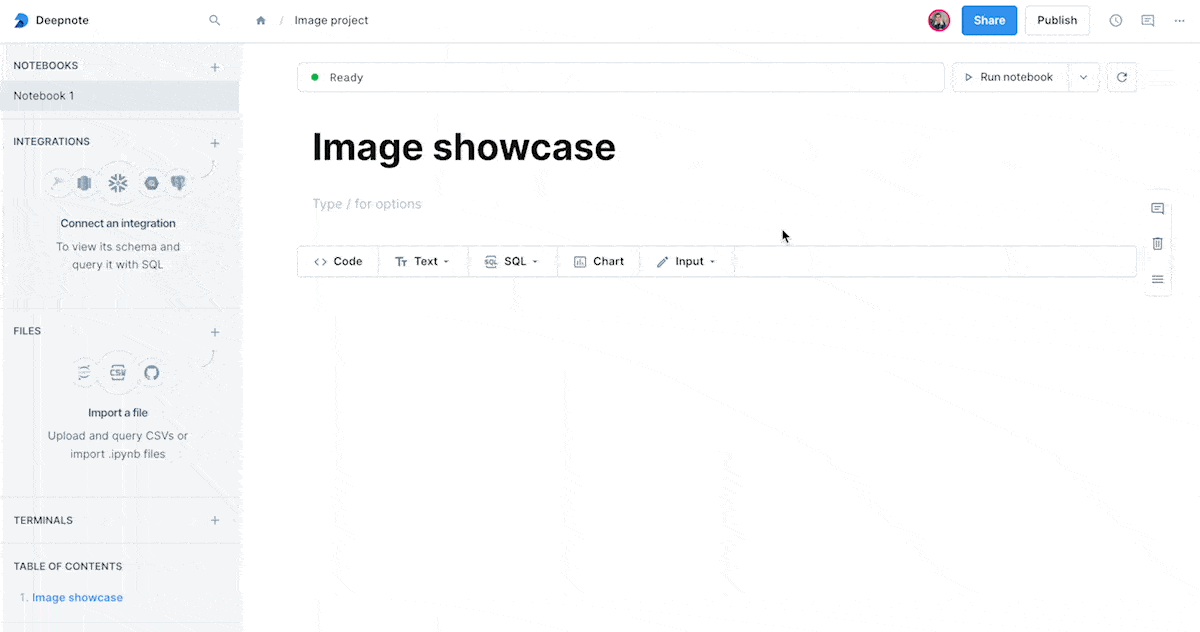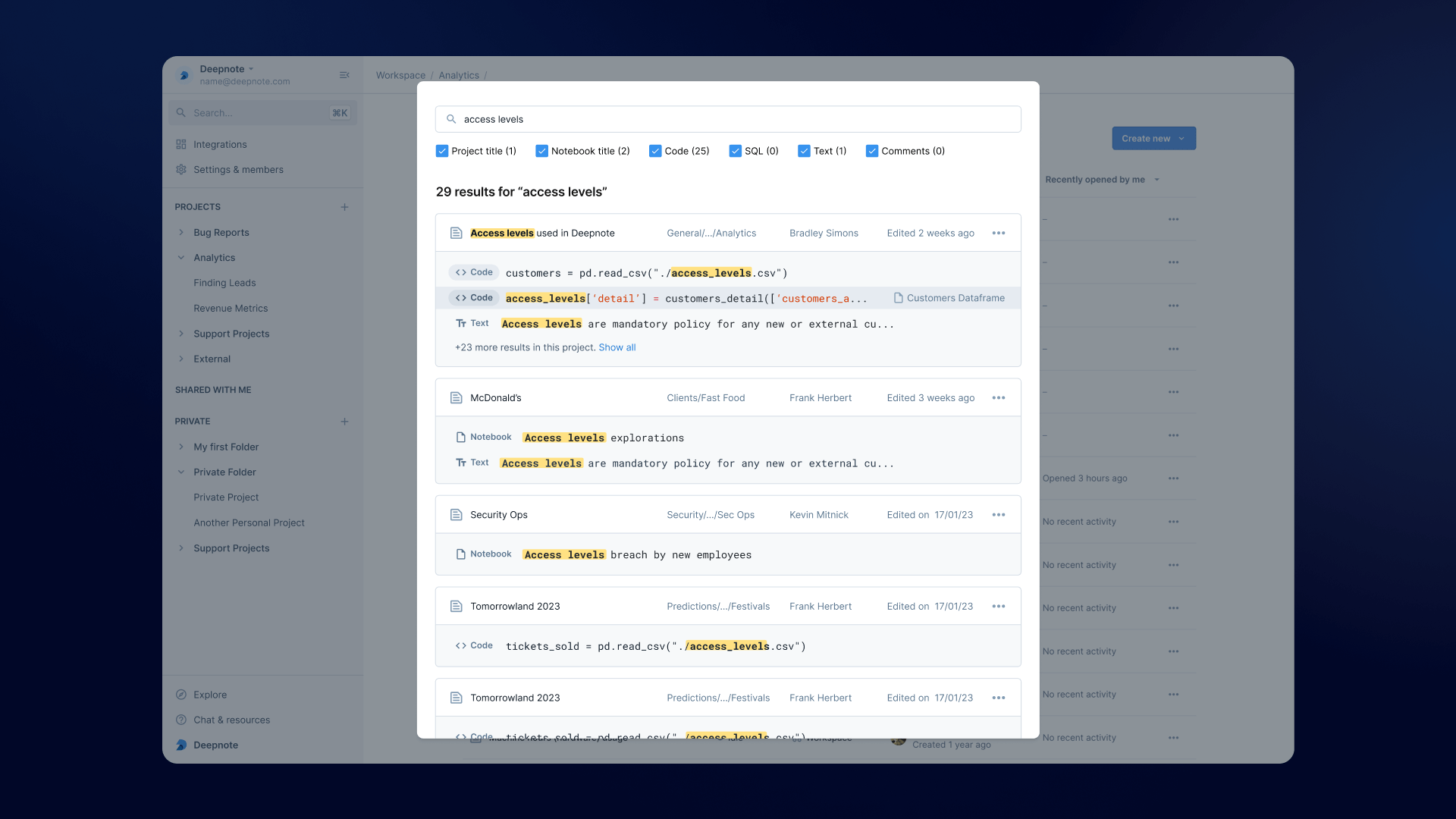Improved AI code editing & fixing
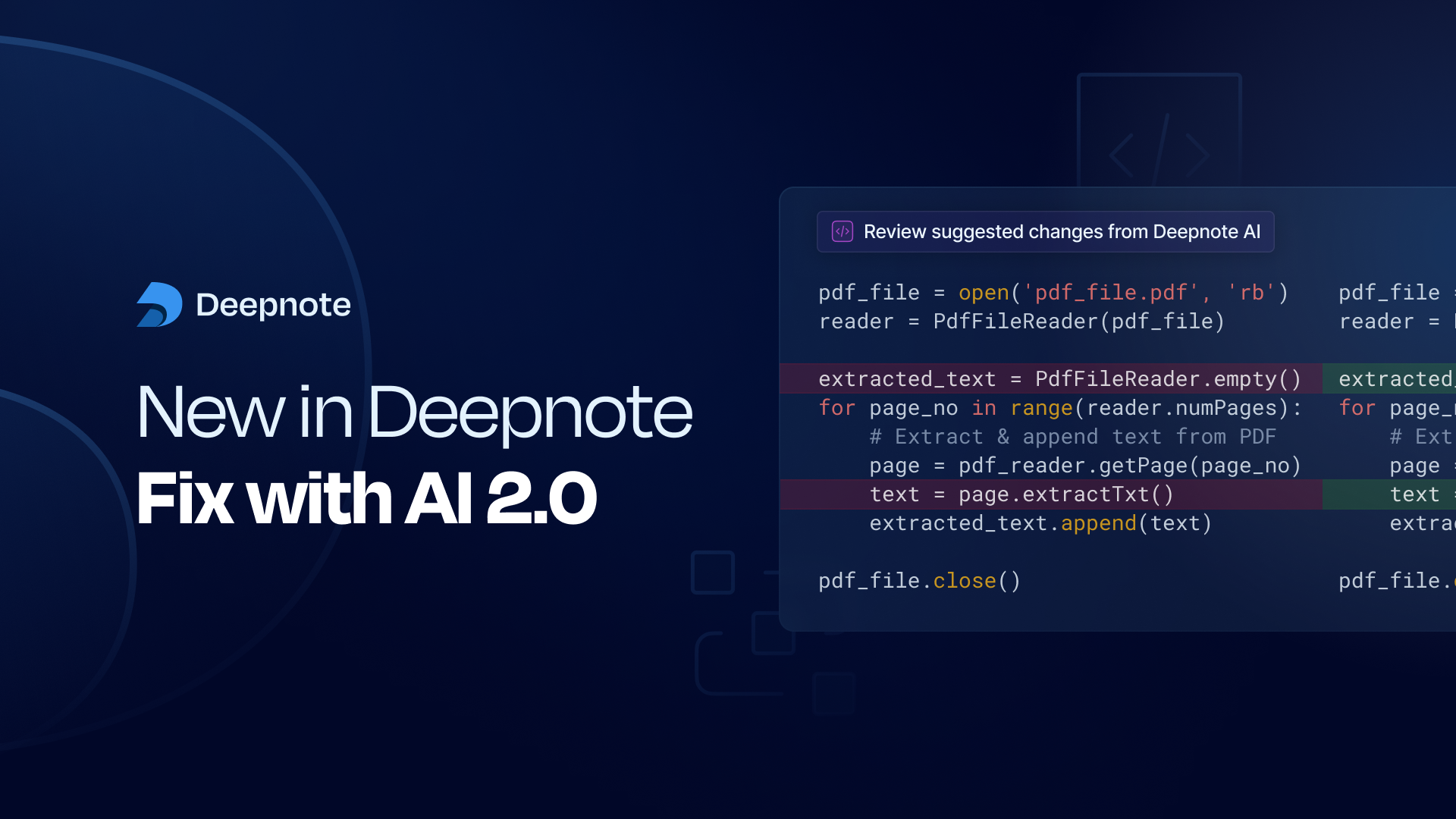
Diff viewing for AI editing and fixing
We’re shaking things up with Deepnote’s AI code editing and error fixing workflow.
Auto AI is not just for generating code, but also for editing and fixing that generated code. Now with AI 2.0, changes made by the autonomous agent will be displayed in a diff viewer so that you can see what was added, deleted and updated, side-by-side with the original code.
The AI-generated content in the “new” side of the diff viewer is automatically written into your code block so that you can immediately see the impact of the AI’s change on your analysis. Change your mind? Just undo it with a click of a button using the new Done/Undo button.
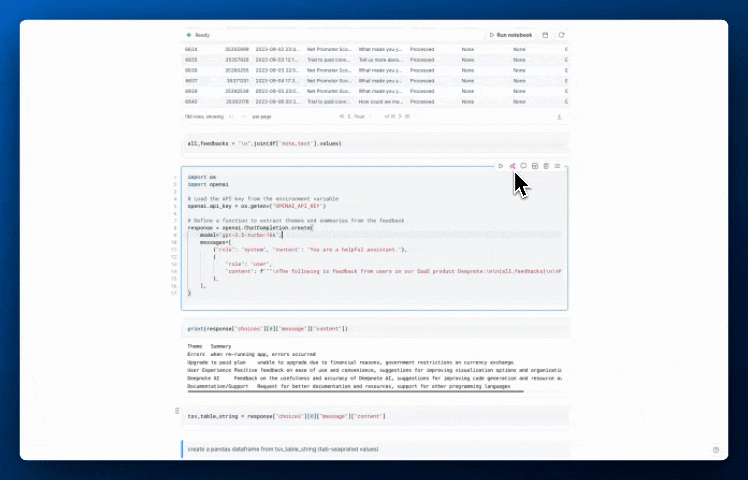
Notebook variables as AI context
Auto AI has always had a deep understanding of your project context, including your content in your blocks, outputs and filenames. But now we’ve extended its awareness to also cover all the variables in your notebook. This will provide even more accurate suggestions, particularly in cases when the given variable has not already appeared in outputs. What does this mean for improvements to your coding workflows? No more “name ‘variable’ is not defined” errors.
With the AI’s new awareness of available DataFrame variables, Auto AI is now equipped with the metadata it needs to work with you in lockstep as a true collaborator.
Visual updates coming soon to a screen near you
You’ll be noticing some changes in Deepnote’s UI soon. We’ve been working meticulously to create consistent, beautiful UI throughout Deepnote to add a more polished and sleek feel to your experience. The most highly requested update? Dark mode. Stay tuned for a more official announcement soon!